CorelDraw 101: Objects pg 5: Production Graphics with Wendy Peck at webreference.com
 |
CorelDraw 101: ObjectsModify Multiple Objects | |
|
|
||
|
|
Select Objects |
|
|
|
|
|
|
|
Multiple Selection |
|
|
|
|
|
|
|
Change Two Objects |
|
|
|
|
|
|
|
Resize Two Objects |
|
|
|
||
|
|
CorelDraw 101: Objects Tutorial IndexSelecting Objects |
URL: https://www.webreference.com/corel101/8/
Created: August 20, 2001
Revised: August 20, 2001


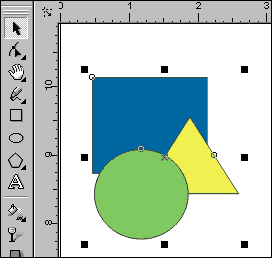
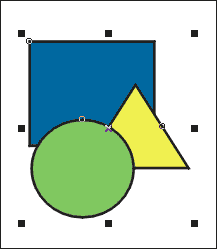
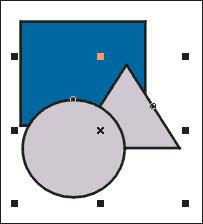
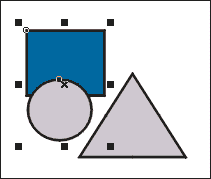
 Find a programming school near you
Find a programming school near you