DHTML Lab: Accessing the User-Defined System Colors, Part I - dhtmlab.com | 15

Accessing the User-Defined System Colors, Part I
IE4Win32
| inactivecaption | |
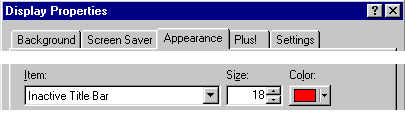 The background color of all inactive window title bars is set with the Inactive Title Bar option under Item: The background color of all inactive window title bars is set with the Inactive Title Bar option under Item: | |
 This affects the look of all inactive windows in the OS, that is, the open applications not currently in use. This affects the look of all inactive windows in the OS, that is, the open applications not currently in use. In the screenshot on the left, the IE window is inactive | |
| If we are creating several DHTML popup elements, we can use the color values illustrated on this page, in combination with the active values, from the previous page, to alert users to the popup they should use. That is, we can make active and inactive DHTML elements, just by using a color scheme familiar to the user. We will create such elements in our examples, later. | |
| inactivecaptiontext | |
 The text color of inactive window title bars is set by first selecting the Inactive Title Bar option under Item:, then specifying a color under Font: The text color of inactive window title bars is set by first selecting the Inactive Title Bar option under Item:, then specifying a color under Font: | |
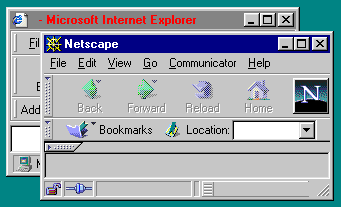 Like its active window counterpart, inactivecaptiontext complements the inactivecaption value. The two are usually set together. Like its active window counterpart, inactivecaptiontext complements the inactivecaption value. The two are usually set together. | |
| Although we have used red, for emphasis, the colors for inactive elements should be muted or grayed shades, readable but not intrusive. | |
| inactiveborder | |
 The border of all inactive windows is set with the Inactive Window Border option under Item: The border of all inactive windows is set with the Inactive Window Border option under Item: | |
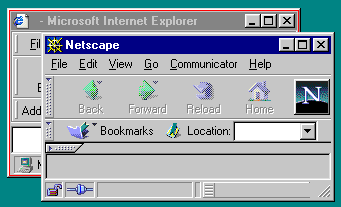 Like activeborder, inactiveborder is rarely set by users. The built-in Windows desktop schemes assign it the same color as the "face" of the window. Like activeborder, inactiveborder is rarely set by users. The built-in Windows desktop schemes assign it the same color as the "face" of the window. | |
| Whether it is a popular selection or not, we will account for it in our examples. | |
With application windows done, let's look at coloring elements within the windows.
Produced by Peter Belesis and
All Rights Reserved. Legal Notices.Created: Feb 23, 1999
Revised: Feb 23, 1999
URL: https://www.webreference.com/dhtml/column24/colsIEinactive.html


 Find a programming school near you
Find a programming school near you