CorelDraw 101 | 4
 |
CorelDraw 101: Color Management ToolsColor Palette Overview |
|
|
|
|
What is a Color Palette? Look to the right hand edge of your CorelDraw screen. If there have been no changes made to your default settings, you will see a series of two rows of colors as shown in the sample above. This is an open color palette. CorelDraw offers powerful color management and working tools, and the Palette display is the key to all color work. |
|
|
||
|
|
See Color Name Hold your mouse over any color without clicking to see the name highlighted. |
|
|
|
||
|
|
Scroll Color Selection Click on one of the arrows at the bottom of the color palette to reveal more colors. |
|
|
|
||
|
|
Close Current Palette Choose Window, Color Palettes, None to close all palettes. Or, you can right click carefully on the border of the color palette (it may take some practice to find the exact spot) and open the color palette popup window as shown above. Choose Close Palette. |
|
|
|
CorelDraw 101 Tutorial IndexColor Palette Overview |
URL: https://www.webreference.com/corel101/3/
Created: January 4, 2001
Revised: January 4, 2001


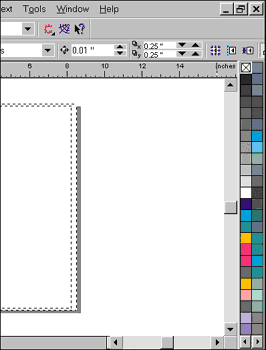
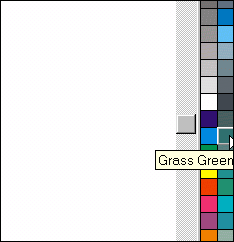
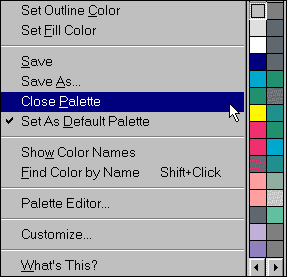

 Find a programming school near you
Find a programming school near you