CorelDraw 101 pg 4: Production Graphics with Wendy Peck at webreference.com | 4
 |
CorelDraw 101: Color Management ToolsOpen Color Palette | |
|
|
Close Open Palettes Choose Window, Color Palettes, None to close all currently open palettes. It is unusual that you would need more than one palette open at a time. |
|
|
|
||
|
|
Open Custom Palette Choose Window, Color Palettes, Open Palette to open the Open Palette window. Find the directory where the color palette is saved. CorelDraw palettes have the extension cpl following the name. Click on the palette you wish to open and click Open. Your chosen palette will appear on the screen at the right edge. |
|
|
|
||
|
|
Edit Custom Palette Right click on the palette border to open Palette Editor. You can add or edit colors easily from the screen in this way. Add or Edit color and click OK to close the Palette Editor. The changes will be reflected in your screen display. |
|
|
|
||
|
|
Close Custom Palette Right click on palette border. Choose Close Palette. You can also Choose Window, Color Palettes, None to close all palettes. |
|
CorelDraw 101 Tutorial IndexColor Palette Overview |
URL: https://www.webreference.com/corel101/3/
Created: January 4, 2001
Revised: January 4, 2001


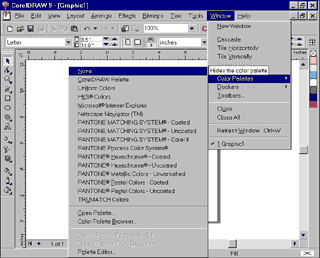
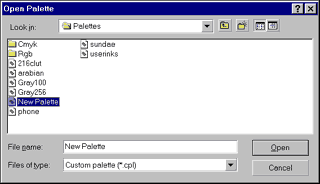
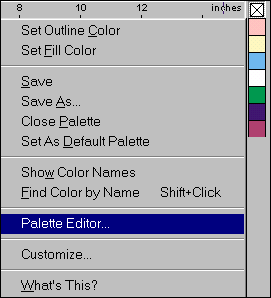
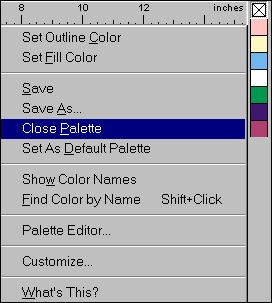
 Find a programming school near you
Find a programming school near you