CorelDraw 101 pg 6: Production Graphics with Wendy Peck at webreference.com | 4
 |
CorelDraw 101: Color Management ToolsMoving a Color Palette | |
|
|
Move Palette to Workspace Click on border of palette and drag to desired location on your workspace. A gray shaded square indicates the shape and size of the palette to aid with placement. Release mouse button to complete. Click and drag on the title area of the palette to move to a different location. |
|
|
|
||
|
|
Resize Floating Palette Move mouse over any border of the palette. When the cursor changes to a double-ended arrow, you can click and drag that side to make the palette larger or smaller. |
|
|
|
||
|
|
Move Palette and "Dock" You can "dock" a palette on any edge of the screen. Click on palette border and drag to bottom, top or left edge. A gray shaded square appears when the palette is over the workspace, and will change to a long rectangle when it is in docking position along the new edge. The sample above shows one palette docked on the bottom of the screen with a different palette docked just below the menu. It is rare that you would require two palettes for one document though. |
|
|
|
||
|
|
Close Palette Click on the x to close a free floating palette. Right click on docked or free floating palette border to open pop-up window. Choose Close Palette. Or close all palettes by choosing Window, Color Palette, None. |
|
CorelDraw 101 Tutorial IndexColor Palette Overview |
URL: https://www.webreference.com/corel101/3/
Created: January 4, 2001
Revised: January 4, 2001


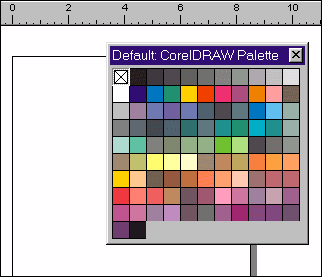
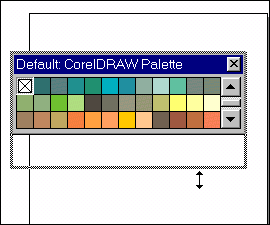
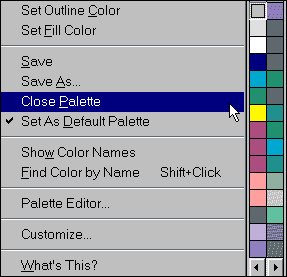
 Find a programming school near you
Find a programming school near you