 |
 |
CorelDraw 101: Import and Export
Export AI File
|
| |
|
|
|
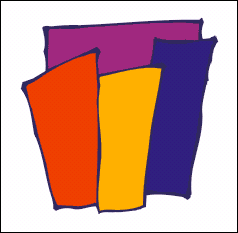
|
|
Why AI?
AI is an EPS (Encapsulated Postscript) vector based format. Vector files
are much smaller than bitmap files for image types except photos (TIF
is the best photo choice). They also remain editable in a vector based
program like CorelDraw. Whenever possible, EPS format is the best. Not
all applications accept EPS files though, and you should be printing
to a PostScript printer when using EPS. Most desktop computers are not
PostScript capable. However, for moving between image editing programs,
EPS is ideal.
|
| |
|
|
|

|
|
Export File Basics
Select the items you wish to export with the Pick Tool. Choose File,
Export from the Main Menu. Select AI as the File Type. Choose the name
and location for your file. Choose Selected only. (See Export
a File in this series for more information on these actions.) Click
Export.
|
| |
|
|
|
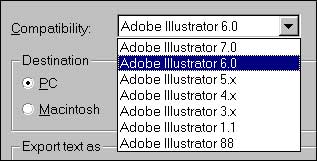
|
|
Choose Compatibility
Indicate whether the file will be used on a Mac or PC platform. Choose
the version of Adobe Illustrator you wish to set compatibility for.
You may want to save a few different versions here if you do not know
the details on where it will be used.
|
| |
|
|
|
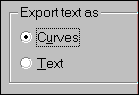
|
|
Export Text Setting
Text can be exported as curves (changes to a graphic) or as text (remains
as editable text). Curves can be good when exporting a short document
to another computer. You will not need to worry whether the fonts you
used are installed. However, for longer documents, or to leave text
editable, you should export as text. The receiving computer must have
the same fonts you used to create your document. Click OK.
|
| |
|
|
|
|
|
Next Page
CorelDraw 101: Import and Export Tutorial Index
Import/Export Overview
Import a File
Edit Vector Import
Edit Bitmap Import
Export a File
Export TIF File
Export GIF File
Export JPG File
Export AI File
Export CDR File
         
|



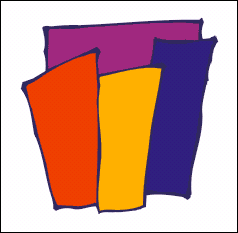

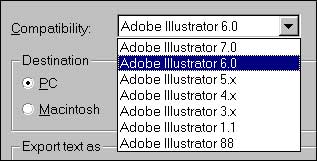
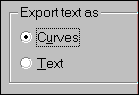
 Find a programming school near you
Find a programming school near you