 |
 |
CorelDraw 101: Import and Export
Edit Vector Import
|
| |
|
|
|

|
|
Import File
Choose File, Import from the Main menu. Locate and choose your file
from the Windows file selector. Vector formats include CDR, AI, CMX,
WMF, EPS. Vector images are generally fully editable within CorelDraw
and are the best choice for non-photograph type images. Click Import.
|
| |
|
|
|

|
|
Place Imported File
Your cursor will now be the import icon, with the import file name.
Position the icon where you would like to place your graphic and click.
Your image will appear. Note: Some vector images will come in at a huge
size. If it seems that the image has disappeared, click F4 to show all
objects. Your graphic may be many times larger than the page. Simply
click and drag a corner handle to reduce the image to fit on your page.
Click F4 again to zoom in.
|
| |
|
|
|
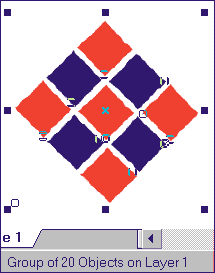
|
|
Assess your Image
Make sure the new graphic is selected with the Pick Tool and look at
the status bar. This will tell you what your editing possibilities are.
In this case, since the status bar tells us we have a group of 20 images,
we know we can edit this image fully. It is no different from any graphic
created in CorelDraw. If the status bar says the object is any type
of bitmap, it is not a vector file that was imported and the rest of
the information on this page will not apply.
|
| |
|
|
|

|
|
Edit Your Graphic
Ungroup the image and again check the status bar. Commercial clip art
is often composed of many layers of groups. I do not advise using Ungroup
All, since a small area of the complete image can contain hundreds of
tiny elements that have been grouped. Select an area of your graphic
and change the color. Delete some elements. Add a new part to the graphic.
CorelDraw gives you the ability to take clip art and fully customize
it. With this feature, any clip art can form a starting point for your
own creations.
|
| |
|
|
|
|
|
Next page
CorelDraw 101: Import and Export Tutorial Index
Import/Export Overview
Import a File
Edit Vector Import
Edit Bitmap Import
Export a File
Export TIF File
Export GIF File
Export JPG File
Export AI File
Export CDR File
         
|





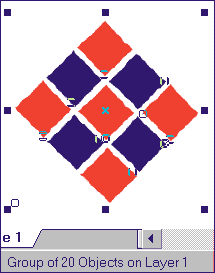

 Find a programming school near you
Find a programming school near you