 |
 |
CorelDraw 101: Import and Export
Export a File
|
| |
|
|
|
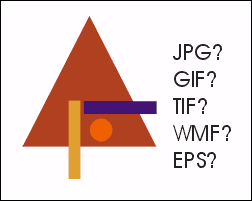
|
|
Export Overview
You can export any portion of your document as many different types
of files. You can export one object, or the whole page. A complete description
of what file types available and which attributes can be exported is
well outside the scope of this tutorial. In fact, that topic could easily
fill an entire book. The important thing to remember though, is that
exporting is like translating languages. You are taking CorelDraw language
and converting it to a language other programs can understand. When
you export, it is important to know where the image will be used.
|
| |
|
|
|
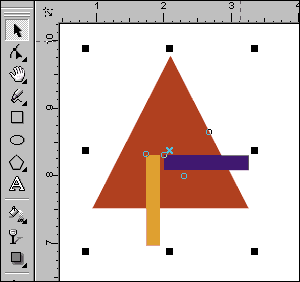
|
|
Select Export Objects
CorelDraw has a powerful feature to allow you to easily export only
a portion of your document. Select the object or objects you would like
to export with the Pick Tool. Later you will specify to export selected
objects only. If you are exporting the entire page, you do not need
to select items. (I do recommend selecting all the items you wish to
export. It is too easy to forget that you did not want to include a
certain object, or there may be a construction object lurking just out
of sight.)
|
| |
|
|
|
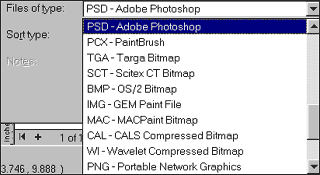
|
|
Choose Export Type
Choose File, Export from the Main menu to open the Export window. Choose
the file type you would like to export to with the File of Type drop-down
selector.
|
| |
|
|
|

|
|
Name Export File
Choose a location for the file from the Windows file selector. Type
the name for the file into the File Name dialog box.
|
| |
|
|
|
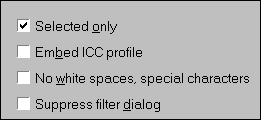
|
|
Specify Selected Only
Click on Selected Only to include only the portions of the document that
were selected before you opened the Export window.
|
| |
|
|
|

|
|
Specify Settings
Click on Export and another window will open specific to the file type
you are exporting. This is where you specify the attributes your exported
file will have. (See the following individual file type pages for information
on these settings). Click OK to complete process.
|
| |
|
|
|
|
|
Next page
CorelDraw 101: Import and Export Tutorial Index
Import/Export Overview
Import a File
Edit Vector Import
Edit Bitmap Import
Export a File
Export TIF File
Export GIF File
Export JPG File
Export AI File
Export CDR File
         
|



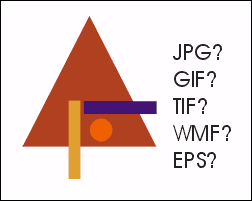
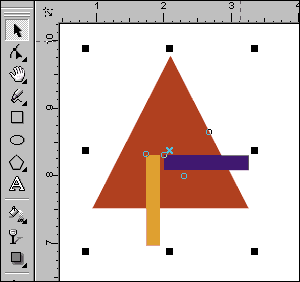
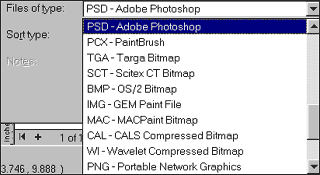

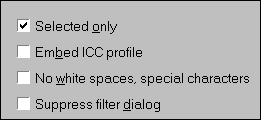

 Find a programming school near you
Find a programming school near you