CorelDraw 101 | 3
 |
CorelDraw 101: Starting Your Page RightSet Page Size/Orientation |
|
|
|
Open Page Layout Window Choose Layout, Page Setup to open the Page Layout Window. |
|
|
|
||
|
|
Set Page Size Choose Size from the Options list. Select preset page size from the Paper fly-out , or set width and height values manually. You can also choose the unit of measure for the page size from the fly-out bedside the Width setting. |
|
|
|
||
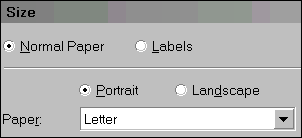 |
Set Page Orientation Choose Portrait (taller than wide) or Landscape (wider than tall). |
|
|
|
||
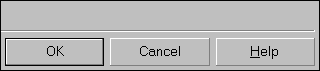 |
Save Your Settings Choose OK to save all settings you have adjusted on the Layout Options screen. |
|
|
|
||
|
|
|
Add Page Frame Open the Layout Option window as above. Choose Add Page Frame if you would like to have a rectangle outlining the edge of your page. Without this checked, the page area is shown on the screen, but there is no printed definition of the page area. If you are going to be proofing your pages at a reduced size, this setting will define the edges of the page area exactly. Choose OK to save changes. |
|
|
||
|
|
Property Bar Page Settings You can also set the page size and orientation on the Property Bar above the workspace. Set paper size in the Paper Type/Size fly-out , or specify the size in the Paper Width/Height dialog box. Choose Portrait or Landscape orientation right beside the Paper Width/Height dialog box. |
|
|
|
CorelDraw 101 Tutorial IndexSet Page Size/Orientation |
URL: https://www.webreference.com/corel101/2/
Created: December 11, 2000
Revised: December 11, 2000


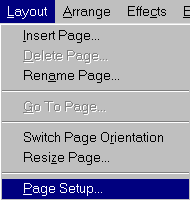
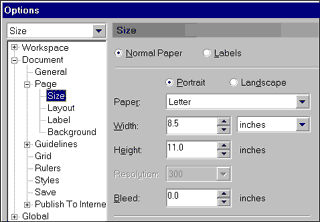

 Find a programming school near you
Find a programming school near you