CorelDraw 101 pg 4: Production Graphics with Wendy Peck at webreference.com | 3
 |
CorelDraw 101: Starting your page rightSetting Page Background | |
|
|
Open Options Window Setting the page background can simulate paper color or pattern. You can choose whether or not the pattern prints and exports, or simply represents the color your page will be when printed. Click Layout, Page Setup from the Main Menu. The Options window will open. |
|
|
|
||
|
|
Choose Background Window Choose Background from the Options List. |
|
|
|
||
|
|
Create Solid Background Choose Solid Background and click on the fly-out to select the color. Choose one of the colors presented or click on Other to view the full selection of CorelDraw color options. The color you choose will appear in the fly-out sample. |
|
|
|
||
|
|
Create Patterned Background Click Bitmap and select Browse to locate the pattern you desire for your background. The Files of Type list shows the file types you can use as your background. Choose the file and click Open. Click OK to return to your document which will now have the chosen background. |
|
|
|
||
|
|
Customize Patterned Background Open Options window as in Step 1. Your patterned background will still be checked, with the filename listed in the Source section. You can choose to have the file linked outside your document if the background file is large (reduces file save time as you are working). Click Linked in the Source section. You can also specify a custom size for your background repeat, although most times this is not advised. It is better to adjust your pattern before you import it as a background. |
|
|
|
||
|
|
Printing with a Background Click the Print and Export Background checkbox to turn off the printing and export for your background. You can see the pattern or color as you work, but it will not print or be included in export backgrounds. |
|
|
|
||
|
|
Working with Backgrounds When you specify a background, it will appear on every page in your document. You cannot edit the background from within the document. The background will not show when you are working in Wireframe view, and will be jagged when working in Draft view. |
|
CorelDraw 101 Tutorial IndexSet Page Size/Orientation |
URL: https://www.webreference.com/corel101/2/
Created: December 11, 2000
Revised: December 11, 2000


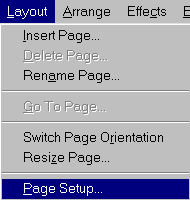
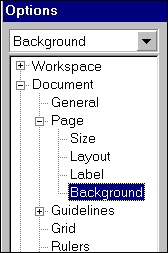
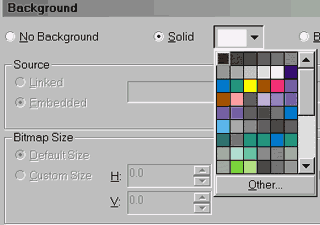

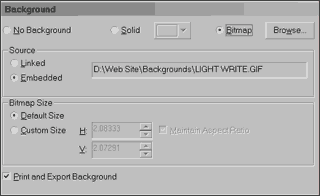
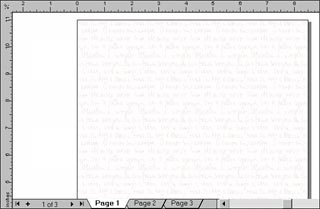
 Find a programming school near you
Find a programming school near you