CorelDraw 101 pg 6: Production Graphics with Wendy Peck at webreference.com | 3
 |
CorelDraw 101: Starting your page rightCreate a Grid | |
|
|
Grid Setup Choose View, Grid and Ruler Setup from the Main Menu. Choose Grid from the Options List. |
|
|
|
||
|
|
Set Grid Frequency Decide how many grid increments you require for your page. If you require more than one grid increment per inch, choose Frequency and enter the number of Horizontal and Vertical increments per inch. If you require grid lines to appear at 1" or greater intervals, choose Spacing and enter the spacing you desire between grid lines. |
|
|
|
||
|
|
Change Grid Display Choose View, Grid and Guidelines Setup from Main Menu. Choose Grid and Show Grid as Dots. Grid lines are easier to follow as you work, but viewing the grid as dots does not affect the visual appearance of your work area as much as solid lines. You can change back and forth between these options. |
|
|
|
||
|
|
Set Snap to Grid Choose View, Snap to Grid to force your objects to snap to the grid when you place them close to a grid line. This makes exact positioning very fast. Choose View, Snap to Grid to turn off Snap to Grid. |
|
|
|
CorelDraw 101 Tutorial IndexSet Page Size/Orientation |
URL: https://www.webreference.com/corel101/2/
Created: December 11, 2000
Revised: December 11, 2000


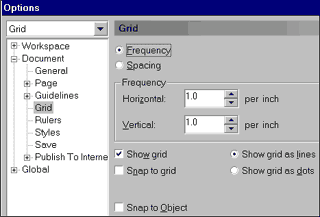
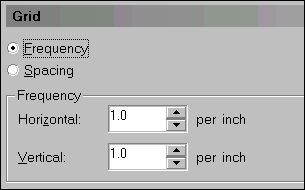

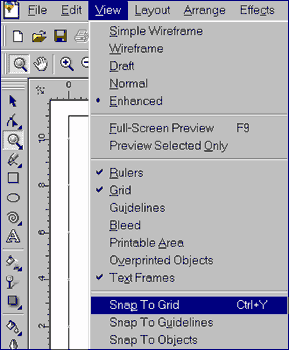
 Find a programming school near you
Find a programming school near you