Masks Are Easy Part 2 pg 7: Production Graphics with Wendy Peck at webreference.com
 |
Masks Are Easy Part 2: PaintShop Pro Channels | |
|
|
You cannot use the channels in PaintShop Pro for as much as in the PhotoShop examples in this tutorial, but I wanted to touch on them here since we did open the subject. You can split PaintShop Pro images into RGB channels. They open as separate documents, which can be edited or used for easy selection, and then returned automatically to combined mode. To split, choose Color>Channel Splitting>Split to RGB. The original image remains, and three new grayscale images appear. You can edit each channel for color or use the sharper contrast often provided on a color channel to create a selection. In order to see the effect, you must combine the channels again. Choose Color>Color>Channel Combining>Combine from RGB. The sample here shows the original image which has been split to RGB channels. The Red channel was lightened dramatically and the three channels combined to form the image below.
|
|
|
Photos © Tom Thomson Photography. Used with permission. |
|
|
|
|
|
|
|
|
Masks Are Easy Part 2 Tutorial IndexMasks Are Easy Part 2 Start |
URL: https://www.webreference.com/graphics/
Created: Apr. 15, 2000
Revised: Apr. 16, 2000



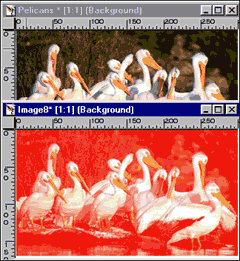


 You
can also use the channels feature to create easier selections. The sample
at the right is a shot from the Adjust HMS menu. The original image
(shown left) was very close in color, but I wanted to select the loon.
By splitting the channels and adjusting the color settings on the blue
channel (the one with the most natural contrast) I was able to create
an easy to select image.
You
can also use the channels feature to create easier selections. The sample
at the right is a shot from the Adjust HMS menu. The original image
(shown left) was very close in color, but I wanted to select the loon.
By splitting the channels and adjusting the color settings on the blue
channel (the one with the most natural contrast) I was able to create
an easy to select image. 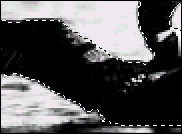 One
click with the Magic wand and a few simple Lasso Tool additions provided
a great selection. Save the selection to disk or to an Alpha channel
as described on the previous page. You can now load the selection into
your original document as shown at the left.
One
click with the Magic wand and a few simple Lasso Tool additions provided
a great selection. Save the selection to disk or to an Alpha channel
as described on the previous page. You can now load the selection into
your original document as shown at the left.  Find a programming school near you
Find a programming school near you