CorelDraw 101 pg 6: Production Graphics with Wendy Peck at webreference.com | 2
 |
CorelDraw 101: Getting StartedMenu Overview: Part 2 | |
|
|
Effects Menu Click on Effects to expand the menu. This set of menu options applies special effects to your objects. Here you will find the Artistic Media setting, which applies special effect outlines and the Lens effect, which provides effects like transparency. |
|
|
|
||
|
|
Bitmaps Menu Click on Bitmaps to expand menu. CorelDraw is primarily a vector editing program, but this menu provides simple bitmap effects without opening a new program. You can convert any object to a bitmap and apply simple effects. Note that the Edit Bitmap selection will open Corel PhotoPaint and Trace Bitmap will open CorelTrace. |
|
|
|
||
|
|
Text Menu Click on Text to expand menu. As the name implies, this is where you find the tools for managing your text. Click on Writing Tools to find tools similar to those found in word processors. You do not use this menu to enter text, since that is done through the Toolbar, but for working with the words, rather than the appearance of text, this is the place. |
|
|
|
||
|
|
Tools Menu Click on Tools to expand menu. The Tools menu presents a selection of windows you can open to handle many of the same tasks that you do with the Main Menu and the Toolbar settings. The dedicated windows can help when you are working with one property or function, and need to accomplish several different operations. The windows do take up screen space, but they can be collapsed when you are not using them. As you learn to use the program, try working from the Tools windows to see if they save you time. |
|
|
|
||
|
|
Window Menu Click on Window to expand menu. When you are working on more than one document, but working back and forth, this menu can help you keep things organized. You can tile (arrange side by side or up and down) or cascade (layered on top of each other) your documents. This is also where you control your dockers (see Dockers) and Color Palettes. Simply, this is the menu that will help you make the most of multiple windows. |
|
|
|
||
|
|
Help Menu Similar to all Windows help menus, you have the choice of an Index presentation of help topics in Help Topics, Contents or index style in Help Topics, Index. If you need information about your copy of CorelDraw or your system resources, go to About CorelDraw. |
|
|
|
||
|
|
Expanding Menus Click on and Main Menu item to expand menu. Click on a choice with an arrow indicating a sub menu exists. Watch for these sub menus as you work in CorelDraw, since what you are seeking may be on a second level, invisible in the main list. CorelDraw offers so much that it is important to gain an understanding of where different effects and actions are likely to be found. |
|
|
|
CorelDraw 101 Tutorial IndexVectors and Bitmaps |
URL: https://www.webreference.com/corel101/1a/
Created: November 9, 2000
Revised: November 9, 2000





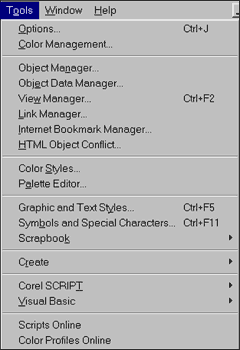
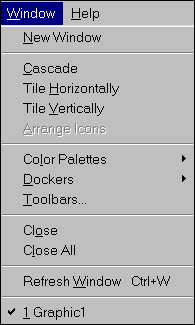

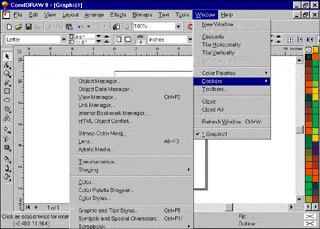
 Find a programming school near you
Find a programming school near you