CorelDraw 101 pg 3: Production Graphics with Wendy Peck at webreference.com | 2
 |
HOME| EXPERTS| GRAPHICS| Corel 101| 1aCorelDraw 101: Getting StartedWork in Wireframe View | |
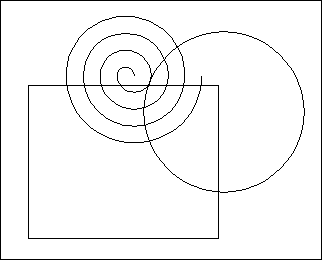 |
Set Wireframe Choose View>Wireframe to remove the all color and fill from your work. This setting only affects the screen display. Your document will still print or export in full color. Wireframe is valuable for fine alignment and working with objects that are closely overlapping. |
|
|
|
||
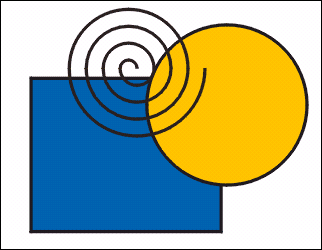 |
Preview Wireframe Use the F9 key for full screen preview or toggle between Normal/Enhanced and Wireframe View with SHIFT F9. |
|
|
|
||
 |
Preview Selected Only Choose View>Preview Selected only to view only the item that is actively selected in your document. This saves screen draw time and lets you isolate only the part of the document you require at one time. |
|
|
|
||
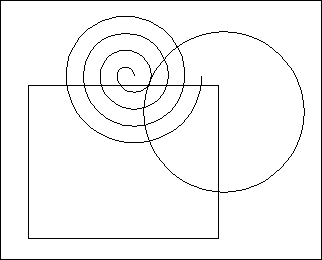 |
Simple Wireframe View Choose View>Simple Wireframe for very complex documents. This view shows only the very basic elements without control objects. For simple to intermediate items, there is little or no difference between Wireframe and Simple Wireframe View. |
|
|
|
CorelDraw 101 Tutorial IndexVectors and Bitmaps |
URL: https://www.webreference.com/corel101/1a/
Created: November 9, 2000
Revised: November 9, 2000


 Find a programming school near you
Find a programming school near you