CorelDraw 101 pg 5: Production Graphics with Wendy Peck at webreference.com | 2
 |
CorelDraw 101: Getting StartedMenu Overview: Part 1 | |
|
|
Main Menu Click on any of the Menu Items to expand the menu choices. The Main Menu provides all the functions for file management and object control. There are no drawing tools in this section. CorelDraw uses the Toolbar to create new items. This menu sample has been broken into two rows to conserve space. On your screen it is across the top of your screen in one line. Selections that are available to you are shown in black in each menu list. If the choice is gray, that choice is not available to you. |
|
|
|
||
|
|
File Menu Click on File to expand the menu. This menu provides the options for file management, obtaining images through import or scanning and export. Anything that deals with a new file element coming from another source, or being sent to another source as a file is controlled here. Note the fly-out symbol beside Acquire Image and others. This indicates that there are more choices within that option. Click on the fly-out symbol to expand your choices. |
|
|
|
||
|
|
Edit Menu Click on Edit to expand the menu. Edit menus are fairly consistent through all Windows applications. Cut, Copy and Paste are always located here, as are delete, duplication and search tools. The Edit menu provides tools for selected objects. Note the Properties at the bottom of the menu. This selection provides detailed information about the selected object. |
|
|
|
||
|
|
View Menu Click on View to expand the menu. This menu offers viewing quality options (zoom is not included here but is offered through the Toolbar). You will also find the controls here for setting up grids and guidelines and how objects relate to these properties. You also have ruler control options with this menu. |
|
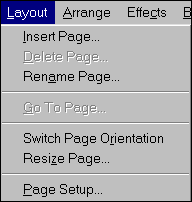 |
Layout Menu Click on Layout to expand menu. The layout menu provides page management controls. Add, delete pages, move around a multi-page document  all is controlled from this menu. Note the Page Setup Option. This selection provides control for all page properties. |
|
|
|
||
|
|
Arrange Menu Click on Arrange to expand the menu. Arrange offers a collection of tools to make your work easier and more accurate. This is where you will find controls to transform objects numerically (as opposed to editing with the mouse), order, arrange, group and position objects. This is the main object control menu. |
|
|
|
CorelDraw 101 Tutorial IndexVectors and Bitmaps |
URL: https://www.webreference.com/corel101/1a/
Created: November 9, 2000
Revised: November 9, 2000


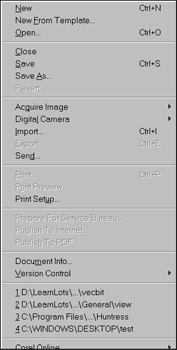

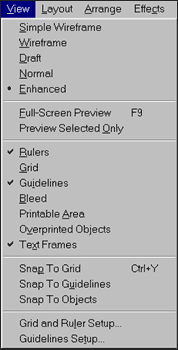

 Find a programming school near you
Find a programming school near you