CorelDraw 101 pg 2: Production Graphics with Wendy Peck at webreference.com | 2
 |
CorelDraw 101: Getting StartedSet View | |
 |
Zoom Levels Open or create a new document. Often you need to zoom closer to an object for fine work, or zoom out to see the whole document. The default view is 100% as shown above. For efficient work, you should learn these shortcuts: F3 zooms out to the previous view and F4 shows all the objects on the page. You will use these shortcuts all the time. |
|
|
|
||
 |
Adjust Zoom from Toolbar |
|
|
|
||
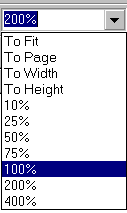 |
Adjust Zoom from Fly-out Click on the Zoom Levels fly-out and choose your zoom level. |
|
|
|
||
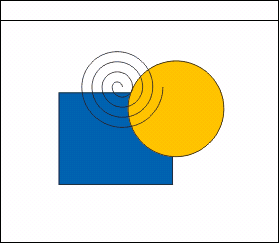 |
Full Screen Preview Choose View>Full Screen Preview to use the entire screen for your document. This removes all menus and toolbars. To return to the normal view press the ESC key or F9. You can toggle between the full screen view and normal view with the F9 key. |
|
|
|
||
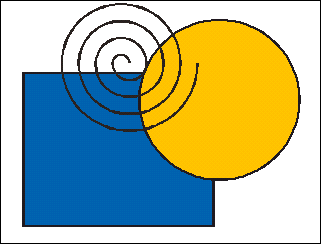 |
Draft View Choose View>Draft to speed screen redraws. Note the rough lines. The lower quality is simply on the screen. The objects will print and export with full quality, but this setting speeds your work considerably in complicated documents. |
|
|
|
||
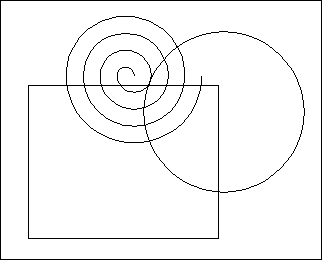 |
Wireframe View When you are working on shapes, or need extreme accuracy, choose View>Wireframe. |
|
CorelDraw 101 Tutorial IndexVectors and Bitmaps |
URL: https://www.webreference.com/corel101/1a/
Created: November 9, 2000
Revised: November 9, 2000


 Find a programming school near you
Find a programming school near you