Masks Are Easy pg 8: Production Graphics with Wendy Peck at webreference.com
 |
Masks Are Easy 8: CorelDraw Masks | |
| Vector programs like CorelDraw offer an effect that is similar to masks, although technically, this is not a mask technique. I have included it here, though, because the result is similar to some of the effects created with raster program masks. | ||
|
|
||
|
|
If you would like to place a photo in a wild border, there is no
easier way than in CorelDraw. You can take any vector shape and fill
it with a photo. Ta To create this look in CorelDraw, draw your vector shape. Choose
File>Import to import a photo. Size the vector object to match
the photo as shown here. Select the photograph and choose Effects>Powerclip>Place Inside Container. The vector object and the photo do not need to be arranged in any special way. The cursor will change to a black arrow as shown at the left. Click on the vector object and the photo will fill the object. You can also use an outline for definition as shown in the skating photo above. |
|
|
Photos © Tom Thomson Photography. Used with permission. |
Masks Are Easy Tutorial IndexMasks Are Easy Start |
URL: https://www.webreference.com/graphics/
Created: Mar. 31, 2000
Revised: Mar. 31, 2000





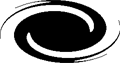 ke
a look at the two samples to the left. Each were created with one
step, using the shape shown here (C from dingbat font
Button Button).
ke
a look at the two samples to the left. Each were created with one
step, using the shape shown here (C from dingbat font
Button Button).  You
can adjust a vector diagram to any size larger or smaller.
If the proportion is not correct, make sure you adjust the proportion
on your shape, not your photo. Any area of the shape that falls outside
the photo borders will be filled with the color of the vector object.
You
can adjust a vector diagram to any size larger or smaller.
If the proportion is not correct, make sure you adjust the proportion
on your shape, not your photo. Any area of the shape that falls outside
the photo borders will be filled with the color of the vector object.
 Find a programming school near you
Find a programming school near you