Text as Design pg 6: Production Graphics with Wendy Peck at webreference.com
 |
Text as Design 6: Seeing Through | |
|
|
Transparency is one of the most valuable tools when creating artistic text. An image or text showing through another graphic adds energy, texture and depth to the page. It is also a wonderful way to put across a message in a subtle way. In each of the examples below, the same font was used and a copy created. The transparency was applied to the second image with that image in the foreground. In all cases, transparency can be applied to text objects. |
|
 |
 PhotoShop:
Transparency is set through the Layers window. Right click on the layer
to be affected or click on the fly-out at the top of the menu and choose
Layer Options. Set the Opacity to desired level (100 is no transparency,
0 is invisible). PhotoShop:
Transparency is set through the Layers window. Right click on the layer
to be affected or click on the fly-out at the top of the menu and choose
Layer Options. Set the Opacity to desired level (100 is no transparency,
0 is invisible). |
|
 |
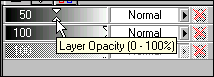 PaintShop
Pro: Transparency is set through the Layers Palette. Open the Layers
Palette, if necessary, and move mouse over the Layers Palette bar to expand.
Choose the layer for which transparency will be set. Set the transparency
with the slider opposite the active layer title. (100 is no transparency,
0 is invisible). PaintShop
Pro: Transparency is set through the Layers Palette. Open the Layers
Palette, if necessary, and move mouse over the Layers Palette bar to expand.
Choose the layer for which transparency will be set. Set the transparency
with the slider opposite the active layer title. (100 is no transparency,
0 is invisible). |
|
 |
 CorelDraw:
Transparency is set through Lens Effect. Select object. Choose Effects>Lens
from the Main Menu. Choose Transparency from the drop down menu. Choose
transparency (0 is no transparency, 100 is invisible). You can also select
the color at this point if you have not already done so. Click Apply to
finish. CorelDraw:
Transparency is set through Lens Effect. Select object. Choose Effects>Lens
from the Main Menu. Choose Transparency from the drop down menu. Choose
transparency (0 is no transparency, 100 is invisible). You can also select
the color at this point if you have not already done so. Click Apply to
finish. |
|
 |
 Fireworks:
Transparency is set through the Object tab in the Object window. Move
the slider to change transparency (100 is no transparency, 0 is invisible). Fireworks:
Transparency is set through the Object tab in the Object window. Move
the slider to change transparency (100 is no transparency, 0 is invisible). |
|
|
|
Text as Design Tutorial IndexText as Design Start |
URL: https://www.webreference.com/graphics/
Created: Feb. 16, 2000
Revised: Feb. 16, 2000



 Find a programming school near you
Find a programming school near you