 |
 |
CorelDraw 101: All About Fills
Creating Radial Fountain Fills
|
| |
|
|
|

|
|
Create or Select Object
Fills can be applied to any closed object. Select any object with the
Pick Tool (create an object if necessary). You can select multiple objects
and the fill you choose will be applied to all selected objects.
|
| |
|
|
|
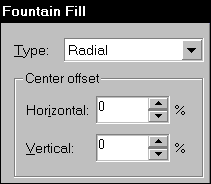
|
|
Choose Radial Fountain Fill
Click on the Fill Tool in the Toolbox. Choose the second icon to open
the Fountain Fill window. Choose Radial in the Type drop-down selection
box.
|
| |
|
|
|

|
|
Choose Colors
Choose Two Color in the Color Blend section of the Fountain Fill window.
(See Custom Fountain Fill tutorial for the Custom setting.) Click on
the From button to choose the first color. Choose from the preset selection,
or click on Others to access full CorelDraw color selection. Click on
the To button to choose your second color in the same way. The sample
in the upper right corner of the window previews your colors as you
choose them.
|
| |
|
|
|
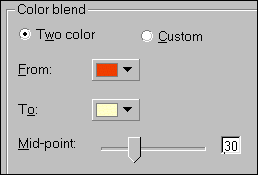
|
|
Set Fountain Fill Midpoint
Click and drag on the Midpoint selector in the Color Blend section of
the Fountain Fill Dialog Box. This setting determines where the blending
of the two colors occurs. A lower number begins the color blend at a
point closer to the first color. You can see your results in the sample
preview in the upper right corner of the window.
|
| |
|
|
|
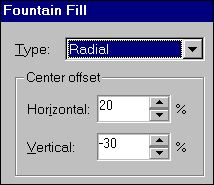
|
|
Choose Radial Fill Center
Click on the preview sample to change the position of the center of
the fill, or set Center Offset numerically in the Center Offset section
of the window. A negative number moves the horizontal center to the
left and the vertical center down. A positive value moves the horizontal
center to the right and the vertical center up. You can view changes
in the preview window.
|
| |
|
|
|
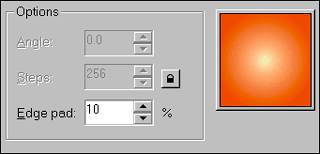
|
|
Set Edge Pad
Set a percentage value in the Edge Pad dialog box found in the Options
section of the window. This setting will provide a pad of solid color
at the edges of the object. In this example, the fountain effect will
cover only 80% of the object. The outer 10% will be filled with the
first color and the center 10% will be filled with the second color.
|
| |
|
|
|
|
|
Next page
CorelDraw 101: All About Fills Tutorial Index
Fill Tool Overview
Creating Solid Fills
Fountain Fill Overview
Linear Fountain Fill
Radial Fountain Fill
Conical Fountain Fill
Square Fountain Fill
Custom Fountain Fill
       
|




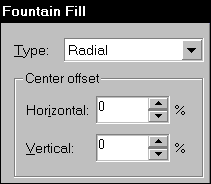

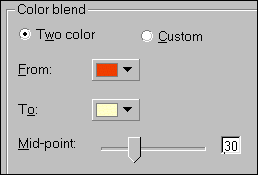
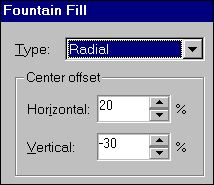
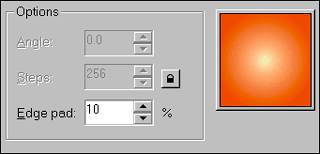
 Find a programming school near you
Find a programming school near you