CorelDraw 101: All About Fills pg 2: Production Graphics with Wendy Peck at webreference.com
 |
CorelDraw 101: All About FillsCreating Solid Fills | |
|
|
Create or Select Object |
|
|
|
|
|
|
|
Color Palette Fill |
|
|
|
|
|
|
|
Drag Fill from Palette |
|
|
|
|
|
|
|
Fill Tool Solid Fill |
|
CorelDraw 101: All About Fills Tutorial IndexFill Tool Overview |
URL: https://www.webreference.com/corel101/7/
Created: June 11, 2001
Revised: June 11, 2001


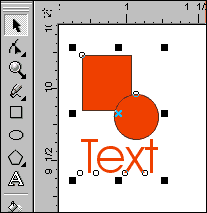
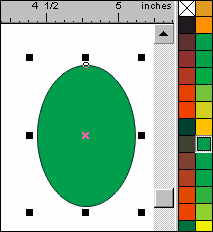
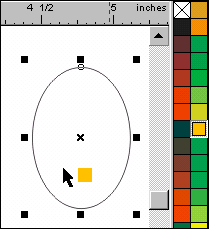

 Find a programming school near you
Find a programming school near you