CorelDraw 101: All About Fills pg 3: Production Graphics with Wendy Peck at webreference.com
 |
 |
CorelDraw 101: All About Fills
Fountain Fill Overview
|
| |
|
|
|

|
|
Fountain Fill Window
Fountain fills allow you to automatically blend two or more colors within
an object. Use fountain fills to create a 3D appearance in graphics,
or to add soft blending effects to your drawings. CorelDraw offers exceptional
control over fountain fills through the easy to use Fountain Fill editing
window. Select any object with the Pick Tool. Choose the Fill Tool to
open the fly-out, and choose the second icon to open the Fountain Fill
window.
|
| |
|
|
|
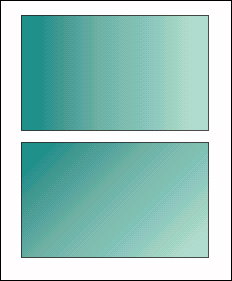
|
|
Linear Fountain Fills
Linear fountain fills blend color from edge to edge. The samples to the left
show a linear fill from medium green to a light green. The lower sample
shows a 45 degree rotation of the fill. See Linear Fountain Fills in
this series for step-by-step instructions.
|
| |
|
|
|

|
|
Radial Fountain Fills
Radial fountain fills blend color in a circular pattern. You can create
instant 3D spheres with a couple of steps with radial fills. In the
illustration to the left, the upper circle is filled with default settings.
The lower circle has the center point adjusted, the fill blend moved
towards the lighter color and a pad of solid edge color added to it.
See Linear Fountain Fills in this series for step-by-step instructions.
|
| |
|
|
|
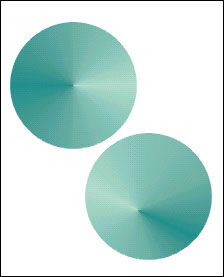
|
|
Conical Fountain Fills
Conical fountain fills create a cone like appearance with the conical
point appearing higher than the edges. In the illustration to the left, the
top sample is filled with default conical fill settings. The bottom
sample has had the color midpoint, the center offset and the fountain
angle adjusted. See Conical Fountain Fills in this series for step-by-step
instructions.
|
| |
|
|
|

|
|
Square Fountain Fills
Square fountain fills apply color blends in a square pattern. In the
sample to the left, the top text is set with default values. The lower sample
fill has adjusted center point, color midpoint, angle and color edge
padding. See Square Fountain Fills in this series for step-by-step instructions.
|
| |
|
|
|
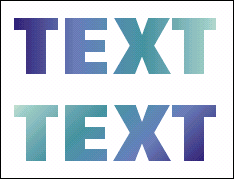
|
|
Custom Color Fountain Fills
Fountain fills really start to get exciting when you add more colors
to the blending mix. In the sample to the left, a simple linear fill comes
to life with the addition of two complementary colors. The lower sample
has been further enhanced by changing the angle of the fill and creating
a solid color edge padding. See Custom Fountain Fills in this series
for step-by-step instructions.
|
| |
|
|
|
|
|
Next page
CorelDraw 101: All About Fills Tutorial Index
Fill Tool Overview
Creating Solid Fills
Fountain Fill Overview
Linear Fountain Fill
Radial Fountain Fill
Conical Fountain Fill
Square Fountain Fill
Custom Fountain Fill
       
|
URL: https://www.webreference.com/corel101/7/
Created: June 11, 2001
Revised: June 11, 2001




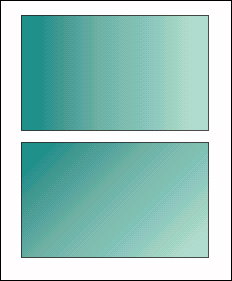

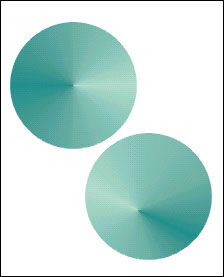

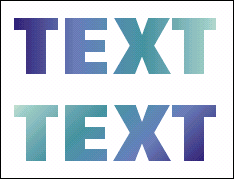
 Find a programming school near you
Find a programming school near you