CorelDraw 101: Total Text Control 2 pg 6: Production Graphics with Wendy Peck at webreference.com
 |
CorelDraw 101: Total Text Control 2: Basic ToolboxCheck Spelling | |
|
|
Spell Check as You Type CorelDraw notifies you of spelling errors as you type. When a word is not found in the dictionary, the word will be underlined in red. The underlining disappears as soon as the word is spelled correctly, and is only visible when the Text Tool is active. |
|
|
|
||
|
|
Spell Checker Choose the Pick Tool from the Toolbox. Select the text you would like to spell check. Choose Text, Writing Tools, Spell Check to open the Spell Checker Window. Or right click on your text to open the pop-up. Choose Spell Check. When an unknown word is discovered, the word is highlighted in the document and you are presented with a suggested correction, and a list of other options. Choose the correct word, or type the correction into the Replace With window. |
|
|
|
||
|
|
Spell Check Full Document Choose the Pick Tool and select text anywhere on the page. Right click to open pop-up and Choose Spell Checker or choose Text, Writing Tools, Spell Checker from the main menu. Choose Document in the Check fly-out in the bottom right hand corner of the Spell Checker window. |
|
|
|
||
|
|
Add Word to Dictionary Select the word you would like to add to the dictionary. Right click to open pop-up or choose Text, Writing Tools, Spell Check to open Spell Checker window. Click on the Add button in the Spell Check window. The word will no longer appear as a spelling error. |
|
|
|
||
|
|
Disable Auto Capitalization CorelDraw automatically capitalizes the first letter in a sentence. When working on stylized text, though, this can be a problem. To disable this feature, choose Text, Writing Tools, Type Assist to open the Options window. Click on Capitalize First Letter of Sentences to deselect this option. Click OK. |
|
CorelDraw 101: Total Text Control 2 Tutorial IndexSet Line Spacing |
URL: https://www.webreference.com/corel101/4/
Created: March 4, 2001
Revised: March 4, 2001


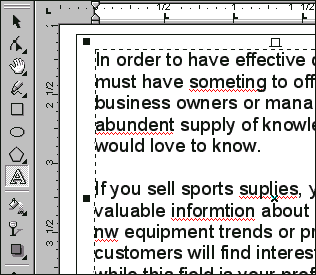


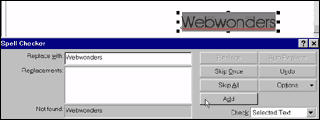
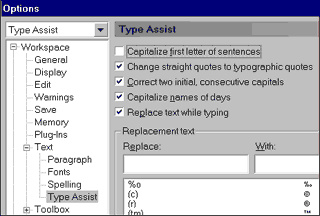
 Find a programming school near you
Find a programming school near you