CorelDraw 101: Total Text Control 2 pg 2: Production Graphics with Wendy Peck at webreference.com
 |
CorelDraw 101: Total Text Control 2Set Character Spacing | |
|
|
Enter Sample Text Choose Text Tool. Click on workspace to initiate Artistic text. Type at least three words of text. |
|
|
|
||
|
|
Mouse Edit Character Space Choose Shape Tool. Click on sample text to select. Locate the character space adjustment icon in the bottom right corner of the selection, which is highlighted with a yellow rectangle in the illustration above. Click and drag on this icon to adjust character spacing. |
|
|
|
||
|
|
Menu Edit Character Space Choose Pick Tool. Select sample text. Choose Text, Format Text from the Main Menu. Click on the Space Tab. Enter character and word spacing you desire. The sample above uses Character Spacing of 75% and Word Spacing of 200%. You can preview by clicking on the Apply button at the bottom of the window. If the window is hiding your text, you can click and drag on the blue title bar at the top of the screen to move. Click OK to save changes. |
|
|
|
||
|
|
Select Individual Characters Choose the Shape Tool from the Main Menu. Click on your sample text to select. Note the small squares at the base of each letter. Marquee select one word (click and drag over the nodes to select as shown in the sample above). When selected, the nodes will be black. |
|
|
|
||
|
|
Move Individual Characters Click and drag on one of the black nodes to move the line of text and increase or decrease word spacing. Press your CTRL key to hold the text to the baseline. Note how the outline of the characters shows the new position of the characters allowing you to place the text accurately. This method can be used with individual characters as well and is often used to kern text (manually adjust characters to fit snugly and remove gaps, or provide more space as required). |
|
|
|
||
CorelDraw 101: Total Text Control 2 Tutorial IndexSet Line Spacing |
URL: https://www.webreference.com/corel101/4/
Created: January 26, 2001
Revised: January 26, 2001


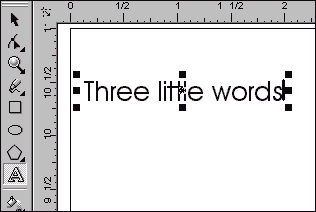
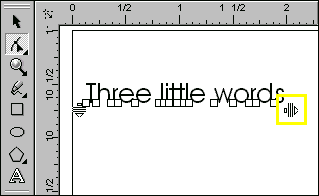
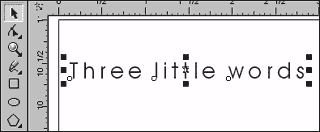
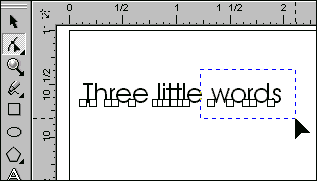
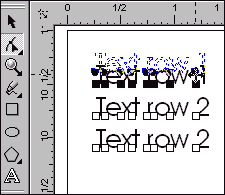
 Find a programming school near you
Find a programming school near you