CorelDraw 101: Total Text Control
 |
CorelDraw 101: Total Text ControlText Tool Overview |
|
|
|
Choose Text Tool Choose Text Tool from the Toolbox. This tutorial is an introduction to the powerful text formatting tools available in CorelDraw. For more information on specific techniques, see individual tutorials in this series. |
|
|
|
||
|
|
Artistic Text Artistic text is used for short passages and when you need total flexibility to stylize text. With the Pick Tool Selected, Artistic Text is like any object. Choose Text Tool. Click on the workspace where you wish your text to start. Type your text. (See Artistic Text in this series.) |
|
|
|
||
|
|
Paragraph Text Paragraph text creates a mini word processor in your document. Although stylizing text is easier with Artistic Text, Paragraph Text gives provides automatic wrapping to new lines, unlimited text capacity, columns and the ability to link text areas together. Choose Text Tool. Click and drag to create a text area. Type your text in this area. (See Paragraph Text in this series.) |
|
|
|
||
|
|
Property Bar for Text The Property Bar offers one click access to many text features. Learn to use the Property Bar when you are working with text for efficient editing and stylizing. Note that the sample above has been split into two lines for illustration purposes. On your screen, it will stretch across the top of your workspace in one line. |
|
|
|
||
|
|
Text Menu Choose Text from the Main Menu. Most editing tools can be accessed though this menu. |
|
|
|
||
|
|
Format Text Choose Text, Format Text to open the Format Text window. This is a one-stop place for nearly every text function in CorelDraw. When you have several formatting tasks to perform on the same text, this option is often the most efficient method. |
|
|
|
CorelDraw 101: Total Text Control Tutorial IndexText Tool Overview |
URL: https://www.webreference.com/corel101/4/
Created: February 13, 2001
Revised: February 13, 2001


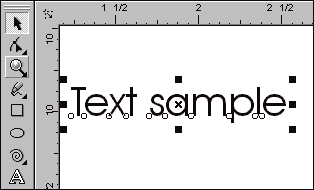
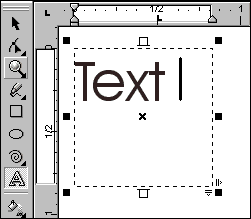
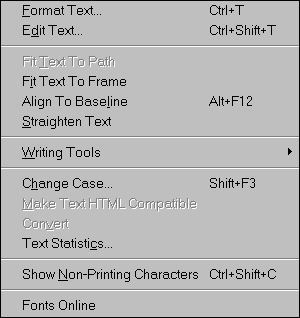
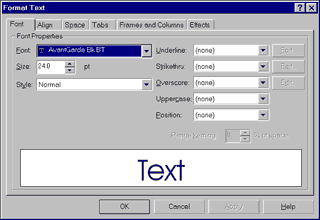

 Find a programming school near you
Find a programming school near you