CorelDraw 101: Total Text Control pg 2: Production Graphics with Wendy Peck at webreference.com
 |
CorelDraw 101: Total Text ControlCreate Artistic Text | |
|
|
Place Your Text Click on the Text Tool in the Toolbar. As you move your mouse back over the page, the cursor changes to a crosshair with the letter "A." This indicates that the Text Tool is active. Click where you would like your text to start, and a cursor appears on the page at that point. |
|
|
|
||
|
|
Choose Your Font Click on the Font List fly-out arrow to expand the list. Move your mouse over font names to see a sample. You can also move through the list with the up and down arrows on your keyboard. Click to select and font name will appear in the Font List window. Choose font size from Font Size List. |
|
|
|
||
|
|
Enter Your Text Type your text. When you stop typing, selection handles will appear around the text, but note the cursor inside the handles. The cursor indicates that this text is active. |
|
|
|
||
|
|
Enter Multiple Lines of Text Use your Enter key to create a new line. Artistic text does not automatically wrap text. For large text passages, use the Paragraph Text method. (See Paragraph Text) |
|
|
|
||
|
|
Change Your Text Make sure the Text Tool is selected. Click inside text at the place you would like to edit. Use your keyboard Backspace key to delete text to the left of the cursor and your Delete key to delete text to the right of the cursor. Type in new text. You can also click and drag to highlight a selection of text. Type your new text to replace the highlighted text. |
|
|
|
||
|
|
Change Font Highlight all text you wish to change. Choose font from Font List and font size from Font Size List. |
|
|
|
||
|
|
Work With Text as an Object Choose the Pick Tool and click on text (if it was selected with the Text Tool, it will remain selected). Note that there is no cursor in the text area, which indicates that the text is not active and has become an object. You can return to the Text Tool and edit your text at any time, but when Artistic text is selected by the Pick Tool, it is like any other CorelDraw object. |
|
|
|
||
|
|
Change Font as an Object Select the Pick Tool. Click on text to select. Choose font from Font List and font size from Font Size List. |
|
|
|
||
CorelDraw 101: Total Text Control Tutorial IndexText Tool Overview |
URL: https://www.webreference.com/corel101/4/
Created: January 26, 2001
Revised: January 26, 2001



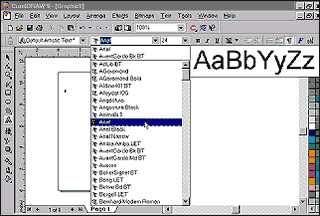
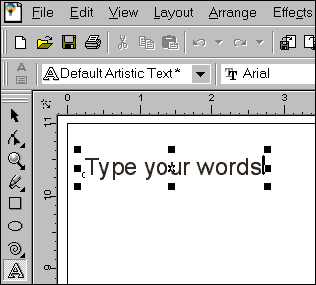
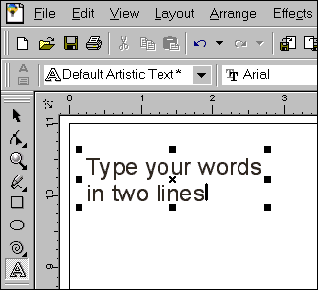
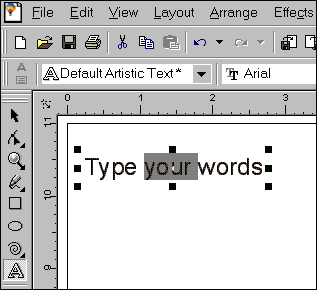
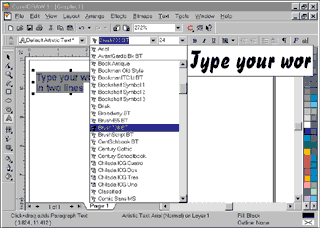

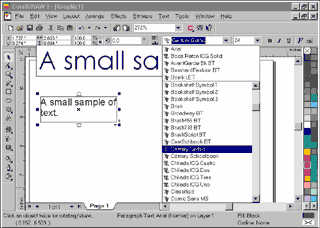
 Find a programming school near you
Find a programming school near you