Animation in Tables - Giordan on Graphics | 7

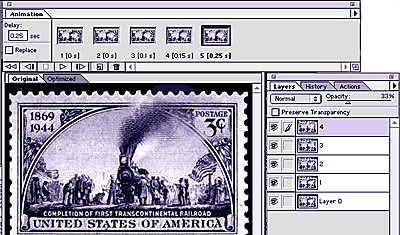
Step 6-
Build the Animation in Imageready
I will use Imageready to finish off the animation. Many people will tell you that Photoshop is a good animation tool because of its layers controls. I find that Photoshop is good up to this point, and that the animation and optimization controls in Imageready give it the edge from this point on.
Open the file in Imageready and open the Layers and Animation palettes by selecting them from the Windows menu.
In the animation palette, create 4 new animation frames by selecting New Frame from the Animation palette options menu. Each animation frame will correspond to the layers we set up in Photoshop.
To apply a layer to an animation frame, click on the first frame in the animation palette, designating it as the active frame. A dark box around it will indicate that is is selected (in the figure above, the fifth frame is active). Now go to the layers palette and turn off all but the first layer, which indicates that only the first layer will be visible when the first frame is shown. Then select the second frame and show only the second layer. Continue to apply the remaining layers to animation frames in this manner, so that one layer is attached to one animation frame, and that they all go in sequence.
Produced by Daniel Giordan
All Rights Reserved. Legal Notices.
URL: https://www.webreference.com/graphics/column9/
Created: Mar 5, 1999
Revised: Mar 5, 1999



 Find a programming school near you
Find a programming school near you