Memory Primer- Giordan on Graphics | 5
 Adding Multiple Lights
Adding Multiple Lights
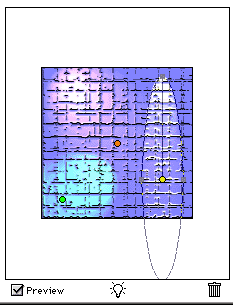 If
You poked around the presets mentioned in the previous screen, you've probably
noticed that many of the effects use multiple lights. Now that you know
everything there is to know about one light, I guess it's safe to show you
how to use multiples.
If
You poked around the presets mentioned in the previous screen, you've probably
noticed that many of the effects use multiple lights. Now that you know
everything there is to know about one light, I guess it's safe to show you
how to use multiples.
Adding an extra light is as simple as dragging the light bulb icon at the lower left of the dialog into the thumbnail area. You can then reposition and change it using all of the controls we've discussed thus far. Remember that the Properties and Texture sections apply to the image as a whole, not to a single light. To change the properties of a single light you are restricted to the controls in the light type section.
Well, this wraps up the description of how to apply the filter itself... next time I think we'll look at specific areas where the filter can be used. Be sure to check back, because I promise that it will be more than that cliché old spotlight effect.
![]()
fin
Produced by Daniel Giordan
All Rights Reserved. Legal Notices.
URL: https://www.webreference.com/graphics/column15/
Created: June 1, 1999
Revised: June 1, 1999


 Find a programming school near you
Find a programming school near you