Photoshop Lighting Effects- Giordan on Graphics | 4
 The Properties Settings
The Properties Settings
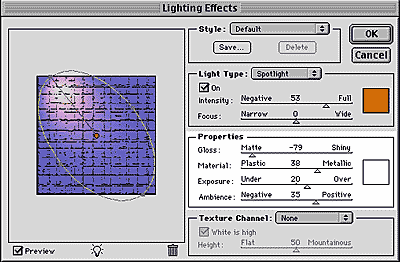 The
Properties section looks at the attributes that fall outside of the characteristics
of the light itself. It addresses questions such as the nature of the material
the light is falling on, as well as the general lighting conditions and
the look of the image as a whole.
The
Properties section looks at the attributes that fall outside of the characteristics
of the light itself. It addresses questions such as the nature of the material
the light is falling on, as well as the general lighting conditions and
the look of the image as a whole.
Gloss- The Gloss section asks whether the surface of your image is dull or shiny. Move the slider back and forth to make the lighting effect appear dull, flat, and spread out, or spectral and shiny.
Material- This slider is very similar to Gloss, asking whether the surface is plastic or metallic. As with the dull end of the Gloss slider, Plastic makes the effect spread out a bit and reduces it's spectral characteristics. Metallic focuses the effect and adds a bit more highlight.
Exposure- This slider lightens and darkens the entire image as a whole. Select Underexpose to darken, Overexpose to lighten.
Ambiance- This slider asks whether there are any other lights illuminating the image surface. A negative ambiance reduces the image towards black, reducing the light effect to a smaller area. A positive ambiance eliminates the black, as though the light were being applied in the bright of day. The example above shows a positive ambiance.
Produced by Daniel Giordan
All Rights Reserved. Legal Notices.
URL: https://www.webreference.com/graphics/column 15/
Created: June 1, 1999
Revised: June 1, 1999



 Find a programming school near you
Find a programming school near you