Photoshop Lighting Effects- Giordan on Graphics | 5
 Save Settings &
Using Presets
Save Settings &
Using Presets
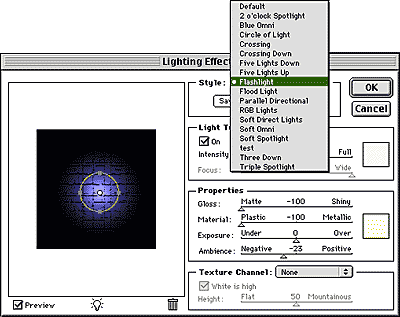 Alrighty
then....
Alrighty
then....
At this point we've built up a nifty lighting effect, set the ambient conditions, added a bit of texture perhaps, and fine-tuned everything exactly the way we want it. It would be a shame to just apply the effect and lose all that hard work, especially if you had multiple images or knew that you would have to reuse those settings. Like most of Photoshop's complex filters, Lighting effects allows you to save your settings and reapply them at a later time. To save your settings, click the save button and a dialog box will appear, asking you to name your effect. After that, it's added by name to the pop-up menu in the styles section.
What's the pop-up menu do? Funny you should ask....
Our friends at Adobe have provided a few dozen lighting effects presets
(16 to be exact), that you can choose directly from the pop-up menu. There
are spotlights, omni lights, and various colored effects, all there for
your perusal. Just select one from the list and the settings change to show
the results. One thing to be aware of at this point is that if you select
a preset from the menu, your previous settings will be lost forever, and
you'll have to manually reset them. This just means that if you have spent
some time developing an effect, make sure you save it before you select
a preset.
Produced by Daniel Giordan
All Rights Reserved. Legal Notices.
URL: https://www.webreference.com/graphics/column15/
Created: June 1, 1999
Revised: June 1, 1999



 Find a programming school near you
Find a programming school near you