3D Studio MAX 3: In Depth. Sample Chapter | 11
|
|
A Word About Track View
Track View is, in my opinion and that of many others, MAX's outstanding competitive feature. It's where everything in the program comes together in an organized way, and working with Track View provides the greatest insights into the way Max "thinks."
Every program has scene graphs to tell you what objects are in the scene and their hierarchical relationships. And every program has animation graphs. But Track View, by combining both of these features with everything else the program offers, provides a bird's-eye view that is astoundingly logical and well-organized. Track View is invaluable, even when there is no animation in the scene.
Look at a Track View for the exercise you just completed. You can open a Track View window from the menu bar or from the button on the Main Toolbar. A fully expanded view of all tracks is seen in Figure 1.22.
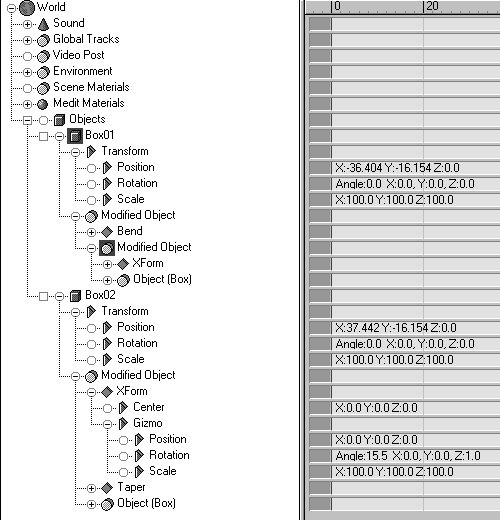
Figure 1.22 A Track View window showing the scene as it existed in Figure 1.21.
There are no materials in the scene, no environmental elements are used, and there are no Video Post effects, so I've collapsed all these tracks. Only the Objects section has been rather fully (but not completely) expanded. Notice the two objects, Box01 and Box02. For each of these, the three transforms--position (move), rotation, and scale--sit above the Modified Object. That means that the output of the modifier stack (the Modified Object) is sent to the transforms. The numbers to the right of each transform indicate their current values in the scene. You already learned that transforms are applied after the modifier stack is evaluated, and Track View illustrates this graphically.
Compare the modifier stacks of the two objects. Box01 has a stack composed of two levels. The lower level contains the same modifiers as Box02. The upper level contains a Bend modifier that is unique to this object. This illustrates the referenced relationship between the two objects. The two boxes share a common modifier stack up through the XForm modifier, but Box01 has a second layer containing an independent Bend.
For Box02, the XForm modifier is expanded to show its subobjects, the gizmo and the gizmo center. The XForm gizmo's transforms are also expanded to show the separate Position, Rotation, and Scale components. Remember that you rotated the XForm gizmo. If you expanded the same tracks for Box01, you would find identical transform values because these are instanced objects for this part of the stack. By contrast, notice that the position values of the two objects differ in the true transforms above the modifier stacks.
Get Started With Track View Right Away
Many people think of Track View as a complex feature of MAX that they will get around to learning when they have more experience with the program. Nothing could be more wrong. The serious student of MAX will want to get started with Track View from the very beginning. Track View is your best teacher. Don't shy away from this amazing tool.
| To Continue, Use Arrow Buttons |
|
Comments are welcome
Reproduced with permission from The Coriolis Group, copyright © 1999
Created: Sept. 30, 1999
Revised: Sept. 30, 1999
URL: https://webreference.com/3d/books/max3/1-7.html


 Find a programming school near you
Find a programming school near you