3D Studio MAX 3: In Depth. Sample Chapter | 10
|
|
Instancing and Referencing
Repeat after me: Instanced objects share the same modifier stack. Instanced objects share the same modifier stack. Instanced objects share the same modifier stack.
This central concept takes a moment to get used to, but it's one of the things that make MAX so powerful. Duplicate objects can be connected to maintain the very same modifier stacks. Thus, they always remain identical as you model, and any change made to one affects the other. Give this concept a try by doing the following:
- Create a box on the ground plane. Duplicate it by using Edit|Clone and choose the Instance option. Move the two boxes apart so that you can see them both. The Move tool is available on the Main Toolbar.
- Select one of the boxes and put a Bend modifier on it. Notice that a Bend gizmo appears on both objects.
- Select the other box and notice that there's a Bend modifier on this object in the Modify panel. Play with the bend angle and watch both objects bend together. Your screen should look something like Figure 1.17.
- It doesn't matter which one you operate on--any changes affect both. Select the other box and delete the Bend modifier by using the little trashcan icon on the Modify panel. The modifier and its gizmo disappear from both objects.
- Put a Taper modifier on one of the boxes and adjust the taper amount so that both boxes come to an identical point. Now, go up to the Main Toolbar and select the Rotate tool. Rotate one of the boxes in the vertical axis. Your screen might look like Figure 1.18.
- The XForm modifier does precisely that. Put the XForm modifier on one of the objects, and it will appear on both. (You'll need to access the More button to get the full list of modifiers.) Activate the Sub-Object button if it's not already activated and rotate the XForm gizmo. Both boxes now rotate together because they share the same modifiers. Look at Figure 1.19.
- Instanced objects share all elements of the modifier stack. Referenced objects are instances with respect to only part of their stacks. Turn your instances into references by clicking on the Edit Stack button in the Modify panel. In the Edit Modifier Stack dialog box that appears, click on the Reference Object button. A new line appears at the top of the stack. Click on OK to confirm the change. Take a look at Figure 1.20.
- Any modifiers added above the line apply only to the selected object; modifiers added below the line are added to both. Give this a try. With one object selected, find the upper line back in the Modify panel and add a Bend modifier. The new gizmo appears on only the selected object, and if you apply a bend angle, only the selected object bends. However, changes applied to the shared part of the stack (the XForm and the Taper modifiers) still affect both objects.
- You can break the instancing so that the objects are completely independent. In the Modify panel, find the line that is at the bottom of the stack, right above the Box parametric object. When this line appears in the window, the Make Unique button beneath it becomes activated. Click on this button and the objects no longer share a single modifier stack. Delete the Taper modifier from one of the objects and note that it remains on the other.
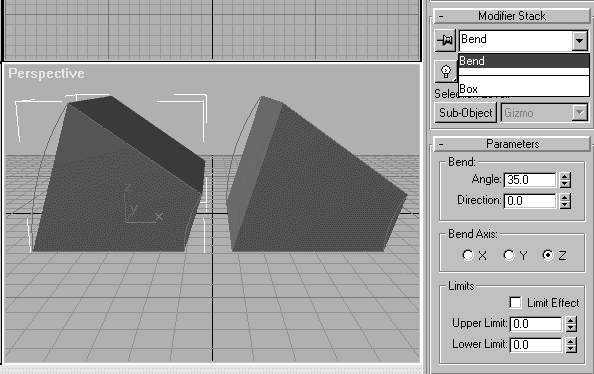
Figure 1.17 Two instanced boxes with Bend modifiers. They bend in tandem.
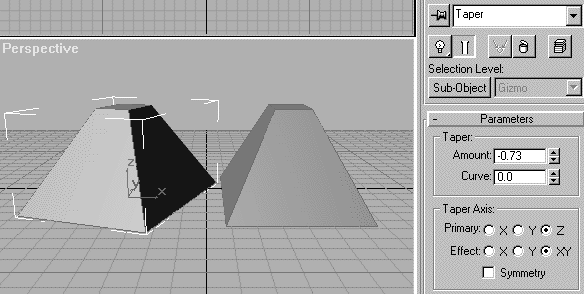
Figure 1.18 Two instanced boxes with Taper modifiers. The selected one has been rotated in the vertical axis, but the other box remains as is.
Why don't the boxes rotate together? Remember the rule: Instanced objects share the same modifier stacks. You already learned that the transforms (move, rotate, and scale) are applied to objects only after they have been output from the modifier stack. So transforms are not among the things that instanced objects share. If you want them to rotate together, just as they taper together, you must get the transform process onto the modifier stack.
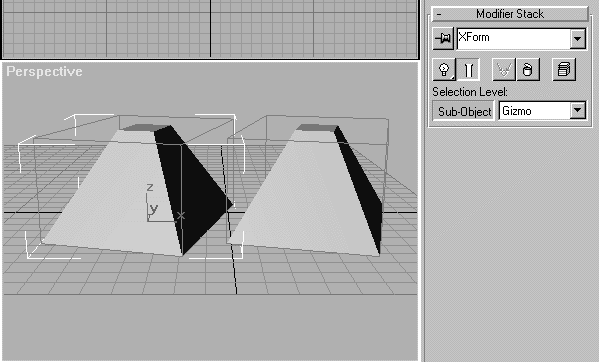
Figure 1.19 Two instanced boxes with XForm modifiers added to the stack. Rotating the XForm gizmo of either one rotates both boxes.
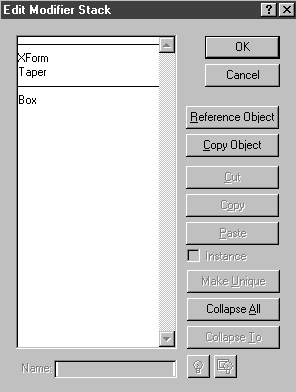
Figure 1.20 The Edit Modifier Stack dialog box, showing a new line at the top of the stack. The two box objects are now references.
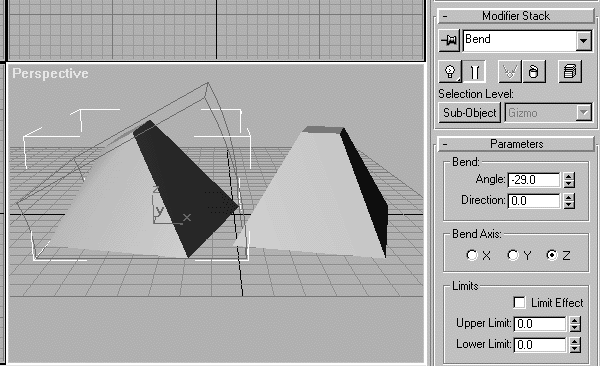
Figure 1.21 The left box with a Bend modifier applied above the line. This modifier is not shared by the two objects, so the left box bends by itself.
| To Continue, Use Arrow Buttons |
|
Comments are welcome
Reproduced with permission from The Coriolis Group, copyright © 1999
Created: Sept. 30, 1999
Revised: Sept. 30, 1999
URL: https://webreference.com/3d/books/max3/1-6.html


 Find a programming school near you
Find a programming school near you