3D Studio MAX 3: In Depth. Sample Chapter | 7
|
|
Using a Single Modifer
To use a single modifier, follow these steps:
- Create a moderately tall box on the ground plane without any segmentation (1 in Length, Width and Height). Change to the Modify panel. The relevant portion of your screen should look something like Figure 1.6. You may want to use the Edged Faces option (right-click on the word "Perspective" in the upper-left corner of the widow) to see your wireframe geometry superimposed on the shaded model.
- Now, you can get a better idea of what it means to think of the box object as a function that outputs a box. Add a first modifier by clicking on Bend at the top of the Modify panel. This modifier is placed directly on top of the parametric box object in the modifier stack, which means that the box function is executed first and its result is sent as input to the Bend modifier function. The output of the Bend modifier depends both on its own values and the input values it received from beneath it on the stack. Figure 1.7 shows the current stack (Box and Bend) before the default values of the Bend modifier are changed.
- Set the Bend angle to 60 degrees on the (default) z-axis. The modifier's gizmo (curved bounding box) illustrates the intended effect, but the box isn't bending correctly because it doesn't have any segmentation. Without a finer polygonal mesh, its surfaces can't hold curvature. Your screen should look like Figure 1.8.
- Because the box is a parametric object, you can fix this by going back down to the bottom of the modifier stack and increasing the segmentation of the box. And you can do this without having to delete or undo the Bend modifier. You just increase the segmentation (in Height) until the object is smoothly following the bend. Take a look at Figure 1.9.
- The Bend modifier also remains modifiable. Remember that the output of the modifier depends on two kinds of input: the state of the object as received from below and the user input to the modifier. You just changed the first of these by changing the input from below the modifier, but you also can change the values in the modifier at any time.
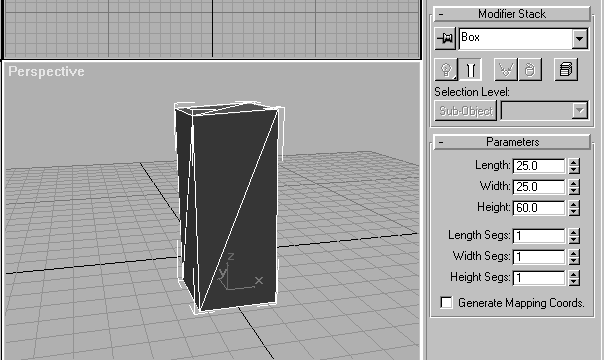
Figure 1.6 Box on ground plane with Modify panel. Edged Faces are used to display wireframe geometry on top on shaded view of object.
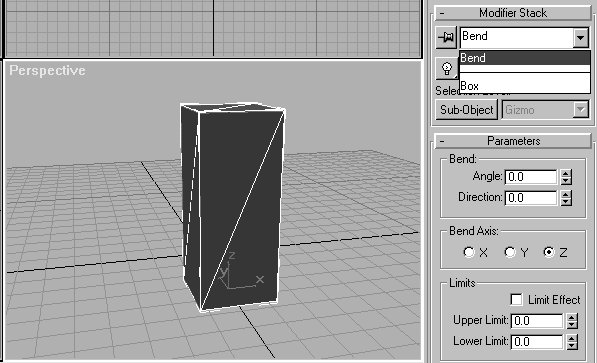
Figure 1.7 Box with Bend modifier applied with default values (no curvature). Stack shows Box below and Bend above.
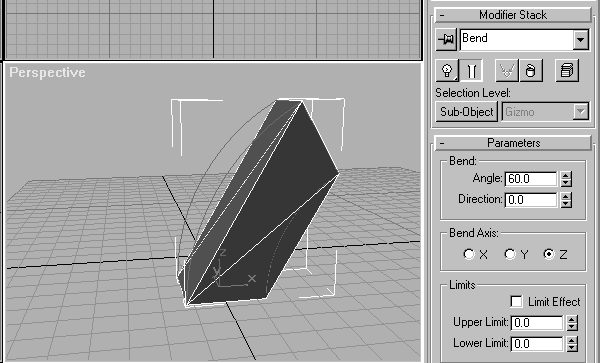
Figure 1.8 Same as Figure 1.7, but with the Bend modifier set to 60 degrees in the z direction. The modifier gizmo shows the intended effect, but the box doesn't have enough segmentation to hold any curvature.
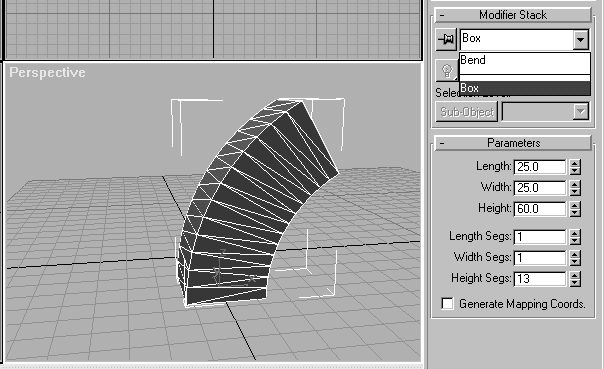
Figure 1.9 Same as Figure 1.8, but the height segmentation of the box is increased at the bottom of the stack.
| To Continue, Use Arrow Buttons |
|
Comments are welcome
Reproduced with permission from The Coriolis Group, copyright © 1999
Created: Sept. 30, 1999
Revised: Sept. 30, 1999
URL: https://webreference.com/3d/books/max3/1-5-1.html


 Find a programming school near you
Find a programming school near you