 |
 |
CorelDraw 101: Basic Toolbox
Polygon Tool Overview
|
|
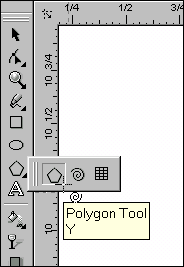
|
|
Choose Polygon Tool
Choose the Polygon Tool from the Toolbox. Note the position in the Toolbox.
The Spiral or Graph Paper Tool may be showing, and you will have to
click on the triangle in the bottom right corner to open the fly-out.
Choose Polygon Tool.
|
| |
|
|
|
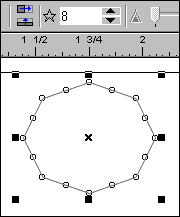
|
|
Create Polygon
Choose Polygon Tool. Click and drag on the workspace to create a polygon
of the size and shape desired. Locate Number of Points on Polygon button
on the Property Bar. Increase or decrease number as desired. The changes
in point numbers are instantly reflected on your object.
|
| |
|
|
|
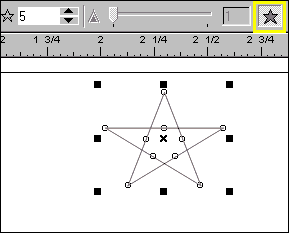
|
|
Create Star
Choose Polygon Tool. Click on the Polygon/Star button in the Property
Bar (highlighted with yellow rectangle). Click and drag on the workspace
to create a star of the size and shape desired. Locate Number of Points
on Polygon button on the Property Bar. Increase or decrease number as
desired. The changes in point numbers are instantly reflected on your
star.
|
| |
|
|
|
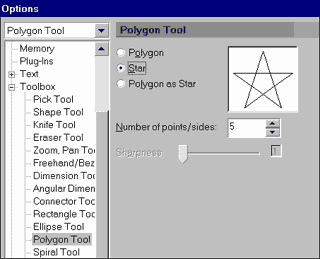
|
|
Polygon Properties
Right click on the Polygon Tool to open the Polygon Options window.
The Option window only provides features that are available in the Property
Bar, but there is a preview of the resulting polygon or star, which
could save time. Also, setting properties in the Option box creates
a default style, which can save time if you have many polygons or stars
to create.
|
| |
|
|
|
|
|
Next Page
CorelDraw 101: Basic Toolbox Tutorial Index
Object Overview
Pick Tool Overview
Shape Tool Overview
Zoom Tool Overview
Freehand Tool Overview
Rectangle Tool Overview
Ellipse Tool Overview
Spiral Tool Overview
Polygon Tool Overview
Graph Paper Tool Overview
         
|



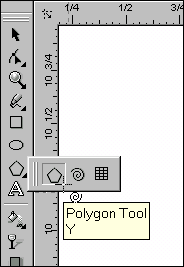
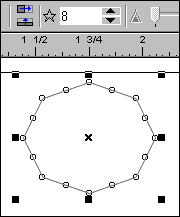
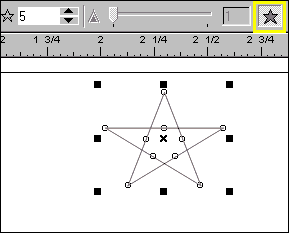
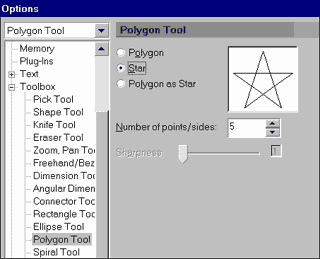
 Find a programming school near you
Find a programming school near you