 |
 |
CorelDraw 101: Basic Toolbox
Pick Tool Overview
|
|

|
|
Choose the Pick Tool
Click on the Pick Tool in the Toolbox. The Pick Tool is the main selection
tool in CorelDraw. When using any other tool, you can change to the
Pick Tool by pressing your keyboard spacebar (CTRL spacebar when using
the Text tool in Edit Mode).
|
| |
|
|
|

|
|
Resize Object with Pick Tool
Draw a rectangle and fill with any color. Click and drag on the corner
handles to change the size of the rectangle proportionately. Click and
drag handles in the middle of any side to change the size of the rectangle
in that direction only.
|
| |
|
|
|

|
|
Move Object with Pick Tool
Click and drag anywhere the rectangle to move. The outline of the object
will follow the mouse on the screen for easy positioning. Release mouse
button when object is in desired position.
|
| |
|
|
|

|
|
Status and Property Bar Features
As you move or otherwise transform your objects, pay attention to the
property bar above your workspace. In the sample above, note the % value
which represents transformation as you are resizing an object. As soon
as you release your mouse button, this value returns to 100%. It is
excellent practice to pay attention to this information, as you will
learn to use it for fast, precise positioning and resizing work.
|
| |
|
|
|

|
|
Resize Text with Pick Tool
Choose the Text Tool from the Toolbox. Type the word "Sample."
Choose the Pick Tool. Click and drag on the bottom right corner handle
to increase the size of the text. Note the Property Bar as you resize
the text. The Object Size, Position and Scale Factor changes, but toward
the right end of the Property Bar, the Font Size changes as well. You
can also change text size with the Text Tool.
|
| |
|
|
|
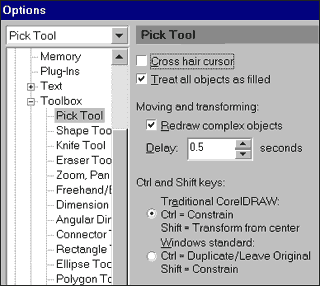
|
|
Pick Tool Properties
Right click on the Pick Tool to open a pop-up menu. Choose Properties.
You can control personal choices for the Pick Tool from this screen.
Choose Treat All Objects as Filled for easy selection of objects with
no fill. If you are just learning CorelDraw, it is advised to leave
the other features as they are. Tutorials and the manuals assume the
default settings are in place.
|
| |
|
|
|
|
Next page
CorelDraw 101: Basic Toolbox Tutorial Index
Object Overview
Pick Tool Overview
Shape Tool Overview
Zoom Tool Overview
Freehand Tool Overview
Rectangle Tool Overview
Ellipse Tool Overview
Spiral Tool Overview
Polygon Tool Overview
Graph Paper Tool Overview
         
|






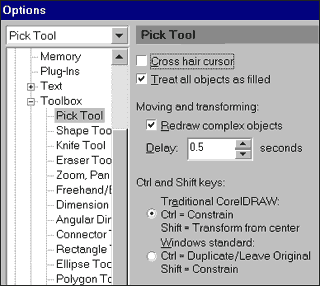
 Find a programming school near you
Find a programming school near you