CorelDraw 101: Basic Toolbox pg 4: Production Graphics with Wendy Peck at webreference.com
 |
CorelDraw 101: Basic ToolboxZoom Tool Overview | |
|
|
Choose the Zoom Tool |
|
|
|
|
|
|
|
Mouse Zoom In |
|
|
|
|
|
|
|
Mouse Zoom Out |
|
|
|
|
|
|
|
Marquee Zoom |
|
|
|
|
|
|
|
Zoom Property Bar Select Zoom Tool. Note the Property Bar above your workspace. These tools provide one click access to the following (from left to right): Zoom Tool, Pan Tool (see step 7), Zoom In, Zoom Out, Display actual size, Zoom to Selected object, Zoom to All Objects, Zoom to Page, Zoom to Page Width, Zoom to Page Height, View Manager Docker window. |
|
|
|
||
|
|
Drop Down View Selection Locate the Zoom Levels fly-out box just below the Main Menu. This selection provides fast access to preset Zoom Levels. Click on the triangle to expand selection list and click on desired view level. |
|
|
|
||
|
|
Pan Tool Click on the triangle at the bottom right corner of the Zoom Tool to choose the Pan Tool. You can also click on the Pan Tool icon in the Property Bar. Click and drag anywhere on your workspace. The Pan Tool will move your document in the screen allowing you to scroll or position any portion of the document. This only affects the view, not any positioning of your objects. |
|
|
|
||
|
|
Tool Properties Right click on the Zoom or Pan Tool to open the Zoom, Pan Tool Properties window. You can change your right mouse button to provide a menu, but I do not advise this. The right mouse button is more valuable as a tool for changing view. Previous CorelDraw version users: You can check the Use Traditional Zoom Fly-out option, as this places the Property Bar tools into the fly-out as with earlier versions. However, the Property Bar provides access with one click, compared to two for the fly-out access. |
|
CorelDraw 101: Basic Toolbox Tutorial IndexObject Overview |
URL: https://www.webreference.com/corel101/4/
Created: January 26, 2001
Revised: January 26, 2001


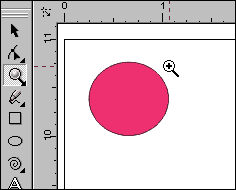


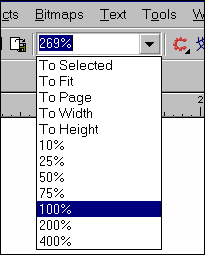
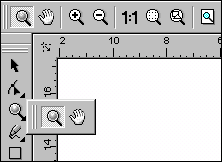
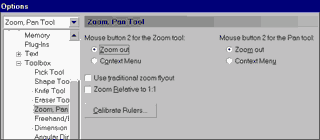
 Find a programming school near you
Find a programming school near you