Graphic Lifts pg 4: Production Graphics with Wendy Peck at webreference.com
 |
Graphic Lifts: Sharing Attributes in Vector Programs | |
|
Duplicating objects makes life much easier when working with many similar objects, but there are times when you wish to copy just the appearance to another object. You can copy many of the object properties with a few clicks in a vector program, including text characteristics, fill and stroke color and texture fills. In most vector programs, one click will allow you to choose a color, but you can maintain consistency more easily when you get into the habit of copying properties from page elements. |
||
|
The top row shows the Eyedropper tool picking up the fill and stroke from the square. The ellipse in the top row has different stroke and fill colors. The lower row shows the Paintbucket tool just after clicking, and the attributes picked up by the Eyedropper tool are passed to the ellipse.
Text attributes are picked up in the first sample above and dropped onto the lower sample (mouse has not yet been clicked to transfer attributes). Note the small "T" beside both tools indicating that the text attributes will be affected. |
Illustrator Choose the Eyedropper tool and click on an object. The fill and stroke color in the Toolbox will take on the same stroke and fill as the object that was clicked on. Change to the Paintbucket tool (click and hold on the Eyedropper tool to reveal the Paintbucket tool). Or, for a much easier method, click the ALT or OPTION key with the Eyedropper tool selected and the Paintbucket icon will appear (it works in reverse, too). Click on a new object and the object will take on the fill and stroke attributes from the Eyedropper pickup. If you just wish to transfer only one attribute, like the stroke, activate the stroke icon in the Toolbox and SHIFT click on the color you wish to copy. The new color will apply to the stroke attribute and any objects that were selected. Finally, you can also use the Eyedropper tool to pick up text attributes. Select the Eyedropper tool and click on the text that has the correct attributes. Activate the Paintbucket tool and click on the text you wish to change. The attributes from the original text will be applied to this text. For those who wish to really take on the power of this tool, double click on either the Paintbucket or the Eyedropper tool to access a menu that will let you customize this tool. Too much to go into here, but well worth the trip if you are making related elements for your pages.
|
|
|
The fastest attribute sharing yet. With the right mouse button, click and drag the object with the correct attributes over the object you wish to change. Answer the question and the attributes are shared. |
CorelDraw For a dynamite shortcut, simply use your right mouse button to drag the object with the desired attributes over the object you wish to change. Choose your options from the menu that is presented when you release the mouse button. That's it! |
|
|
The special clip board will hold attributes for repeated pasting. |
Freehand |
|
|
Simply copy the object to the clipboard and activate Paste Attributes to share fill and stroke. |
Fireworks Now, let's find out why these techniques are so important. |
|
Graphic Lifts Tutorial IndexGraphic Lifts Start |
URL: https://www.webreference.com/graphics/
Created: July 20, 2000
Revised: July 20, 2000


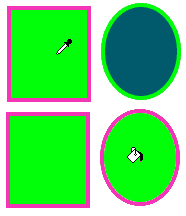
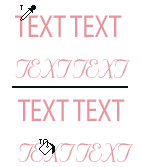
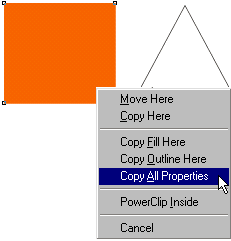
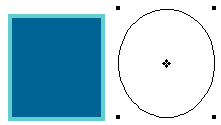
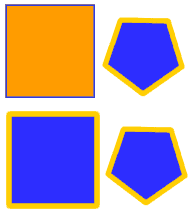
 The attributes from the copied object will be applied to the selected
objects. If you just wish to copy the fill or stroke, select the Eyedropper
tool, and activate either the fill or stroke by clicking on the color
well. See the fill attribute active in the sample shown here. The faint
black line around the fill indicates it is active. Click on the object
containing the fill you wish to duplicate and the fill color is picked
up.
The attributes from the copied object will be applied to the selected
objects. If you just wish to copy the fill or stroke, select the Eyedropper
tool, and activate either the fill or stroke by clicking on the color
well. See the fill attribute active in the sample shown here. The faint
black line around the fill indicates it is active. Click on the object
containing the fill you wish to duplicate and the fill color is picked
up.  Find a programming school near you
Find a programming school near you