Graphic Lifts pg 3: Production Graphics with Wendy Peck at webreference.com
 |
Graphic Lifts: Duplicating Elements in Vector Programs | |
|
|
Vector programs handle objects like no other program can. If you are looking for solid color and line repeating elements, there is just no other way to go. Any of the well-known vector programs, like Illustrator, Freehand, CorelDraw and Fireworks, will make short work of your solid color needs, with easy cloning, color sharing and duplication features. Each program also offers the ability to export individual objects from a full page, essential to quick design elements for HTML design. Illustrator must be built in layers for this capability, but it also includes a Save for Web capability in version 9. A little time in building in layers (simple page layouts in an object based environment usually do not require layer construction) is repaid in easy export. We're going to take a look at duplicating, cloning and sharing properties between objects in vector programs before we move on to some ideas for enhancements. DuplicatesThe power of vectors shines the first time you make a duplicate. Basically, a duplicate creates a ... well, a duplicate of the object you have selected. It becomes an independent object, completely removed from the original, but with the same characteristics. |
|
|
|
Illustrator Click and drag the object to be duplicated. Before you release the mouse button, press the ALT or OPTION key. Note how the cursor changes to a solid and hollow arrow when the duplicate key is pressed. Hold down the SHIFT key to constrain the placement of the new object to a vertical or horizontal placement. You can also use the ALT or OPTION key with the arrow keys to place a duplicate. To make a repeated duplicate, create the first duplicate carefully into position and choose CTRL or COMMAND "D" (Transform Again shortcut). |
|
 |
CorelDraw Click and drag object to desired new location and click the right mouse button before releasing. Note how the + sign appears when the right mouse button is pressed. Hold down the CTRL key to constrain to a vertical or horizontal placement. CTRL "R" (Repeat) will place another duplicate at the exact distance as the first move. |
|
|
|
Freehand Click and drag the object to be duplicated. Before you release the mouse button, press the ALT or OPTION key. Note how the + sign appears when the duplicate key is pressed. Hold down the SHIFT key to constrain the placement of the new object to a vertical or horizontal placement. You can also drag the object with your right mouse button. When you release the mouse button, a menu will appear asking if you would like to move or copy here. Choose Copy and a duplicate will be placed. |
|
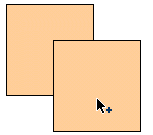 |
Fireworks Duplicating an object is powerful, but carry on to find out how you can share just the object attributes with another object. |
|
|
|
Graphic Lifts Tutorial IndexGraphic Lifts Start |
URL: https://www.webreference.com/graphics/
Created: July 20, 2000
Revised: July 20, 2000


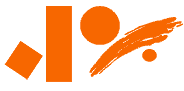

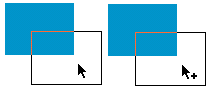
 Find a programming school near you
Find a programming school near you