Roadmap96: MAP26 - IRC/MUDs/MOOs and Other Talkers
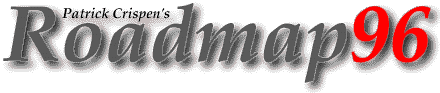
| RM 01 02 03 04 05 06 07 08 09 10 11 12 13 14 15 16 17 -B 18 19 20 21 22 23 24 25 XT XT 26 XT 27 |
MAP26: IRC/MUDs/MOOs AND OTHER "TALKERS"
"The future ain't what it used to
be."
-- Lawrence Peter "Yogi" Berra, attributed
I was trying to decide what I should write about IRC when I realized that "The EFF's Guide to the Internet" probably has the most complete discussion on Internet Relay Chat (IRC) I have ever seen.
Here is what the EFF has to say about IRC:
Many Net systems provide access to a series of interactive services that let you hold live "chats" or play online games with people around the world. To find out if your host system offers these, you can ask your system administrator or just try them -- if nothing happens, then your system does not provide them. In general, if you can use telnet and ftp, chances are good you can use these services as well.
One of the most popular "chat" programs is Internet Relay Chat (IRC).
IRC is a program that lets you hold live keyboard conversations with people around the world. It's a lot like an international CB radio - it even uses 'channels.' Type something on your computer and it's instantly echoed around the world to whoever happens to be on the same channel with you. You can join in existing public group chats or set up your own. You can even create a private channel for yourself and as few as one or two other people. And just like on a CB radio, you can give yourself a unique "handle" or nickname.
IRC currently links host systems in 20 different countries, from Australia to Hong Kong to Israel. Unfortunately, it's like telnet -- either your site has it or it doesn't. If your host system does have it, Just type
irc
and hit enter.
You'll get something like this:
*** Connecting to port 6667 of server world.std.com
*** Welcome to the Internet Relay Network, adamg
*** Your host is world.std.com, running version 2.7.1e+4
*** You have new mail.
*** If you have not already done so, read the new user info
*** with +/HELP NEWUSER
*** This server was created Sat Apr 18 1992 at 16:27:02 EDT
*** There are 364 users on 140 servers
*** 45 users have connection to the twilight zone
*** There are 124 channels.
*** I have 1 clients and 3 servers
MOTD - world.std.com Message of the Day -
MOTD - Be careful out there...
MOTD -
MOTD - ->Spike
* End of /MOTD command.
... snip snip snip ...
You are now in channel 0, the "null" channel, in which you can look up various help files, but not much else. As you can see, IRC takes over your entire screen. The top of the screen is where messages will appear. The last line is where you type IRC commands and messages. All IRC commands begin with a /. The slash tells the computer you are about to enter a command, rather than a message. To see what channels are available, type
/list
and hit enter.
You'll get something like this:
*** Channel Users Topic
*** #Money 1 School CA$H (/msg SOS_AID help)
*** #Gone 1 ----->> Gone with the wind!!! ------>>>>>
*** #mee 1
*** #eclipse 1
*** #hiya 2
*** #saigon 4
*** #screwed 3
*** #z 2
*** #comix 1 LET'S TALK 'BOUT COMIX!!!!!
*** #Drama 1
*** #RayTrace 1 Rendering to Reality and Back
*** #NeXT 1
*** #wicca 4 Mr. Potato Head, R. I. P.
*** #dde^mhe` 1 no'ng chay? mo*? ...ba` con o*iiii
*** #jgm 1
*** #ucd 1
*** #Maine 2
*** #Snuffland 1
*** #p/g! 4
*** #DragonSrv 1
Because IRC allows for a large number of channels, the list might scroll off your screen, so you might want to turn on your computer's screen capture to capture the entire list. Note that the channels always have names, instead of numbers. Each line in the listing tells you the channel name, the number of people currently in it, and whether there's a specific topic for it. To switch to a particular channel, type
/join #channel
where "#channel" is the channel name and hit enter. Some "public" channels actually require an invitation from somebody already on it. To request an invitation, type
/who #channel-name
where channel-name is the name of the channel, and hit enter. Then ask someone with an @ next to their name if you can join in. Note that whenever you enter a channel, you have to include the #. Choose one with a number of users, so you can see IRC in action.
If it's a busy channel, as soon as you join it, the top of your screen will quickly be filled with messages. Each will start with a person's IRC nickname, followed by his message.
It may seem awfully confusing at first. There could be two or three conversations going on at the same time and sometimes the messages will come in so fast you'll wonder how you can read them all.
Eventually, though, you'll get into the rhythm of the channel and things will begin to make more sense. You might even want to add your two cents (in fact, don't be surprised if a message to you shows up on your screen right away; on some channels, newcomers are welcomed immediately). To enter a public message, simply type it on that bottom line (the computer knows it's a message because you haven't started the line with a slash) and hit enter.
Public messages have a user's nickname in brackets, like this:
<tomg>
If you receive a private message from somebody, his name will be between asterisks, like this:
*tomg*
Here are a few IRC commands that will probably come in handy:
/away When you're called away to put out a grease fire
in the kitchen, issue this command to let others
know you're still connected but just away from
your terminal or computer for awhile.
/help Brings up a list of commands for which there is a
help file. You will get a "topic:" prompt. Type
in the subject for which you want information and
hit enter. Hit enter by itself to exit help.
/invite Asks another IRC to join you in a conversation.
/invite fleepo #hottub
would send a message to fleepo asking him to join
you on the #hottub channel. The channel name is
optional.
/join Use this to switch to or create a particular
channel, like this:
/join #hottub
If one of these channels exists and is not a
private one, you will enter it. Otherwise, you
have just created it. Note you have to use a #
as the first character.
/list This will give you a list of all available public
channels, their topics (if any) and the number of
users currently on them. Hidden and private
channels are not shown.
/m name Send a private message to that user.
/mode This lets you determine who can join a channel
you've created.
/mode #channel +s
creates a secret channel.
/mode #channel +p
makes the channel private
/nick This lets you change the name by which others see
you.
/nick fleepo
would change your name for the present session to
fleepo. People can still use /whois to find your
e-mail address. If you try to enter a channel
where somebody else is already using that
nickname, IRC will ask you to select another name.
/query This sets up a private conversation between you
and another IRC user. To do this, type
/query nickname
Every message you type after that will go only to
that person. If she then types
/query nickname
where nickname is yours, then you have established
a private conversation. To exit this mode, type
/query
by itself. While in query mode, you and the other
person can continue to "listen" to the discussion
on whatever public channels you were on, although
neither of you will be able to respond to any of
the messages there.
/quit Exit IRC.
/signoff Exit IRC.
/summon Asks somebody connected to a host system with IRC
to join you on IRC. You must use the person's
entire e-mail address.
/summon fleepo@foo.bar.com
would send a message to fleepo asking him to start
IRC. Usually not a good idea to just summon
people unless you know they're already amenable
to the idea; otherwise you may wind up annoying
them to no end. This command does not work on all
sites.
/topic When you've started a new channel, use this
command to let others know what it's about.
/topic #Amiga
would tell people who use /list that your channel
is meant for discussing Amiga computers.
/who <chan> Shows you the e-mail address of people on a
particular channel.
/who #foo
would show you the addresses of everybody on
channel foo.
/who
by itself shows you every e-mail address for every
person on IRC at the time, although be careful: on
a busy night you might get a list of 500 names!
/whois Use this to get some information about a specific
IRC user or to see who is online.
/whois nickname
will give you the e-mail address for the person
using that nickname.
/whois *
will list everybody on every channel.
/whowas Similar to /whois; gives information for people
who recently signed off IRC.
IRC has become a new medium for staying on top of really big breaking news. In 1993, when Russian lawmakers barricaded themselves inside the parliament building, some enterprising Muscovites and a couple of Americans set up a "news channel" on IRC to relay first-person accounts direct from Moscow. The channel was set up to provide a continuous loop of information, much like all-news radio stations that cycle through the day's news every 20 minutes. In 1994, Los Angeles residents set up a similar channel to relay information related to the Northridge earthquake. In both cases, logs of the channels were archived somewhere on the Net, for those unable to "tune in" live.
How would you find such channels in the future? Use the /list command to scroll through the available channels. If one has been set up to discuss a particular breaking event, chances are you'll see a brief description next to the channel name that will tell you that's the place to tune.
Now some words from "p-crispy-one":
If your site does not allow you to access IRC, there is still a way that you can access other types of "talkers." All you have to do is telnet into a MUD or a MOO.
"MUDs" are Multi-User Dungeons (or Multiple User Devices), and they were originally created so that Dungeons and Dragons players could role play in real-time with other players around the world.
MUDs are no longer limited to dragon-slaying, though. A large number of MUDs have been set up for teaching purposes -- imagine my teaching Roadmap *real time*, where you would see what I type as I type it. There are even social MUDs where you can just sit and talk with people around the world.
A list of the TELNET addresses for several MUDs can be found in Yanoff's List (which I told you about in MAP12). Most MUD commands are different from IRC commands -- the *commands* are different, but the basic functions are identical -- but you will soon find that most MUDs have an EXTENSIVE help menu system.
MOOs are "MUDs: Object-Oriented," and they are "text-based virtual reality adventures." (2) It's hard to explain ... you'll just have to check it out.
There are four warnings that I want to give you about *all* of the "talkers":
- IRC, MUDs and MOOs are time *SPONGES*! They will suck up all of your time if you are not careful (I speak from experience -- I have over 8 *DAYS* (that's 192 hours plus) login time on one of the social MUDs).
- Some Internet Service Providers frown on your using their system to access a "chat" service during business hours (for obvious reasons). Please check to see what your provider's policies are *BEFORE* you join a talker.
- Chat services seem to be a magnet for liars. People pretend to be more than they are, and they say whatever is necessary to boost their own "image." Please be careful, and consider EVERYTHING that you hear over a talker to be, at best, an exaggeration or, at worst, a bald-faced lie.
- If you see someone on one of the social MUDs named SimGod who says "ROLL TIDE" a lot, watch out ... he's a squirrel. :)
SOURCES:
(1) The EFF's Guide to the Internet, reprinted by permission.
(2) Internet User's Glossary at gopher://dewey.lib.ncsu.edu/ using the keyword: MUD.
Start the "Smith" Lesson | Go to the Roadmap96 Syllabus | Go to the Roadmap96 Homepage
Originally written by Patrick Douglas Crispen


 Find a programming school near you
Find a programming school near you