Roadmap96: MAP19 - Gopher (Part Two)
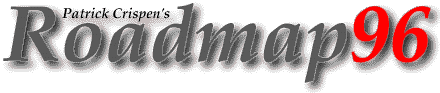
| RM 01 02 03 04 05 06 07 08 09 10 11 12 13 14 15 16 17 -B 18 19 20 21 22 23 24 25 XT XT 26 XT 27 |
MAP19: GOPHER (PART TWO)
"Nothing quite new is perfect."
-- Cicero, Brutus
There are three ways to enter Gopherspace:
- Through a Gopher client running on your local Internet Service Provider's machine;
- Through a TELNET connection to a publicly accessible Gopher site; or
- Through e-mail (we'll talk about GOPHERmail access in MAP22).
How can you tell if your local Internet Service Provider has a Gopher client that you can use? Easy! Just type
gopher
at your system's command prompt, press the ENTER or RETURN key, and watch what happens. If your provider has a Gopher client, your Gopher client's root menu should appear on your screen. If your site does not have a Gopher client, however, all you will see on your screen after you type "gopher" will be a really funny-looking error message.
Fortunately, if you can't access Gopher directly through your ISP, you can always access Gopher through TELNET. The following is a list adapted from the Gopher FAQ (1) and it lists the TELNET addresses and logins for just a few of the publicly accessible Gopher sites:
TELNET Address Login Location
-------------- ----- --------
consultant.micro.umn.edu gopher US - Minnesota
panda.uiowa.edu panda US - Iowa
gopher.msu.edu gopher US - Michigan
gopher.virginia.edu gwis US - Virginia
gopher.brad.ac.uk info UK
ecnet.ec gopher Ecuador
gan.ncc.go.jp gopher Japan
Please use the site that is closest to you. Also, if you are in North America, please remember that the "consultant.micro.umn.edu" address is the most used Gopher address in the entire world (this is the address of the University of Minnesota's Gopher server -- the birthplace of Gopher). You might be better off if you TELNETed to another North American site.
Also, if your site is running its own Gopher client software, it is *STRONGLY* recommended that you use your site's own Gopher client software instead of TELNETing into the public logon sites. Your site's Gopher client is set up so that you can use custom features not available through a TELNET connection (e.g., you may be able to use a mouse, scroll bars, etc.). You will also find that your provider's Gopher client will run much faster than a TELNET Gopher client (1).
DIRECT CLIENT ACCESS TO REMOTE GOPHERS
As I said above, to access your ISP's root Gopher menu, just type
gopher
at your system's command prompt. Sometimes, however, you may want to bypass your own ISP's root menu and connect directly to a particular remote Gopher server. You can do this by typing
gopher <site address>
at your system's command prompt, replacing <site address> with the address of the remote Gopher server that you want to access.
For example, to connect directly to the "info.asu.edu" Gopher you would type
gopher info.asu.edu
at your system's command prompt.
LOCAL VERSUS DISTANT INFORMATION
Spend any amount of time in Gopherspace and you are bound to run into roadblocks. The most common roadblock that you will encounter is an error message that says
Empty Menu; no items selected or nothing available
when you try to access a file or menu that you *KNOW* exists (and that you may even have accessed just a few seconds earlier).
One of the biggest mistakes that people make is to assume that this "Empty Menu" error is a problem with their local Internet Service Provider's system. IT ISN'T!!
Your local Internet Service Provider is only responsible for the LOCAL portion of your Internet service. If you are having problems accessing a distant Gopher file or menu, your problem isn't with your ISP, it is with the distant site that you are trying to access!
There are two things that you need to keep in mind any time you are having problems with Gopher:
- Gopherspace is incredibly dynamic. Sites "appear" and "disappear" every second of every day. Internet traffic, power outages, weather, scheduled repairs, and even squirrels affect whether a site is on-line or off-line.
- Sites can "disappear" for as little as a second or they can shut down and disappear forever. If you are having problems accessing something in Gopherspace, wait a little while and try to access it later.
UNIX GOPHER COMMANDS
Once you access your Gopher client (or TELNET into a Gopher client), take a look at the bottom of the root menu. If you see a menu line that says
Press ? for Help, q to Quit, u to go up a menu
You are using a UNIX Gopher client. Fortunately, the on-line help menu for the UNIX Gopher is really good. If you type
?
your screen will fill with a whole bunch of UNIX Gopher commands.
I'm not going to show you all of these commands -- you can find them pretty easily by typing "?" -- but I do want to show you a few of the most important commands that you will use:
Key What it does
--- ------------
Up arrow Moves the --> cursor up one line
Down arrow Moves the --> cursor down one line
Right arrow "Enters" or "accesses" the selected menu item
or Return
Left arrow "Exits" the menu and returns you to the
or "u" previous menu
After you have accessed a file and have gotten to the bottom of it, the following menu bar should appear
Press <RETURN> to continue, <m> to mail, <s> to save,
or <p> to print
Pressing the "RETURN" key will just take you back to the previous menu. If you want a copy of the file, you are going to have to press either "m" or "s".
If you are TELNETing into a Gopher client, or if the file is small, your best bet would be to press the "m" key. Then the client will ask you for an address to which you want the current document mailed. Just enter your full Internet e-mail address and a few minutes later that file will (hopefully) be sitting in your incoming e-mail box! :)
OTHER GOPHER CLIENT COMMANDS
There are a whole bunch of different Gopher clients out there. We'll talk about VM's Gopher client in a future lesson, but all Gopher clients work on the same basic principles and they all have relatively good on-line help menus.
So, I want you to access your site's Gopher client (or TELNET to a public Gopher client), take a look at your help menu, and find the keys or commands necessary to:
- Move the cursor up and down the screen;
- "Enter" files (select an item);
- "Exit" files (go back to the previous menu); and
- Quit the Gopher program.
That's it. We'll talk about some of the more advanced commands in the next couple of lessons. :)
HOMEWORK:
Enter Gopherspace and play around. :)
If you REALLY feel daring, you might want to find Richard Smith's "Navigating the Internet: Let's Go Gopherin" workshop archives. The workshop was a one-month workshop which taught nothing but Gopher.
The following are some Gopher sites that I found that have the "Gopherin" archives. You'll have to access these sites directly -- type
gopher <site address>
and then hunt around the site for the "Gopherin" files.
Gopher Address Comments
-------------- --------
gopher-chem.ucdavis.edu (hint: go to the "index" menu
and then to the "Gopherin"
menu)
wealaka.okgeosurvey1.gov
gopher.keller.clarke.edu
ukoln.bath.ac.uk
gopher.ub2.lu.se
fhs.csu.McMaster.CA
mallard.duc.auburn.edu
gopher.emr.ca
althea.ucs.uwplatt.edu
biome.bio.ns.ca
de4.nde.state.ne.us
gopher.dana.edu
SOURCES:
(1) From the University of Minnesota's Gopher FAQ.
Start Lesson Twenty | Go to the Roadmap96 Syllabus | Go to the Roadmap96 Homepage
Originally written by Patrick Douglas Crispen


 Find a programming school near you
Find a programming school near you