Roadmap96: MAP20 - Bookmarks and Booklists
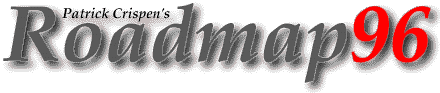
| RM 01 02 03 04 05 06 07 08 09 10 11 12 13 14 15 16 17 -B 18 19 20 21 22 23 24 25 XT XT 26 XT 27 |
MAP20: BOOKMARKS AND BOOKLISTS
"He that travels much knows
much."
-- Thomas Fuller, Gnomologia
Once you find a neat Gopher site or menu, how are you ever going to remember how to get back to it? Easy! Leave a bookmark.
Bookmarks are "flags" that allow you to mark a neat Gopher menu or file so that you can return to that menu or file whenever you want. All of your bookmarks are kept in a "booklist" that acts just like your own personal Gopher menu!
Each Gopher client has its own particular Bookmark commands, but all Gopher clients work on the same basic principle: you leave a bookmark at a site that interests you, and you can access that bookmark through a booklist that acts just like a regular Gopher menu.
BOOKMARKS AND BOOKLISTS IN THE UNIX GOPHER CLIENT
If you are using a UNIX Gopher client, there are four basic UNIX bookmark commands that you need to remember:
a Adds the item that the --> is pointing at to your
booklist.
A Adds the entire current directory (or menu) that you
are in to your booklist.
v Views your booklist.
d Deletes a bookmark from your booklist.
In MAP18, I showed you the fictional "gopher.squirrel.com" Gopher server. Let's go back to that pretend Gopher server and look at how we can start using bookmarks to make our lives a little easier.
SQUIRREL.COM Gopher Server
1. Information about the Squirrel Gopher Server.
2. What's new in the Squirrel Gopher as of May 29, 1996.
3. Squirrel Resources, Services and Information/
4. Administrative Resources, Services and Information/
5. Network Resources, Services and Information/
6. Squirrel Directory <CSO>
7. Potpourri, Miscellaneous Topics/
8. Local Squirrel LISTSERV Archives/
--> 9. Other Gopher and Information Servers/
If I type an upper case "A", I will add this entire menu to my booklist (under the entry "Root gopher server: gopher.squirrel.com"). If I type a lower case "a", I will add whatever the --> is pointing at to my booklist.
Since I like being difficult, I'm going to do both. I type an upper case "A", and the following appears on my screen:
Name for this bookmark? SQUIRREL.COM Gopher Server
I can cancel this, rename this bookmark, or accept this name. I'm going to accept the name. Once I do this, the bookmark is added to my booklist.
I also want to add the "Other Gopher and Information Servers" menu to my booklist, so I move the --> cursor down to that line and type a lower case "a". I go through the "name" prompt again, and the entry is then added to my booklist.
Okay ... I've just added two bookmarks to my booklist. What does *THAT* mean? Well, if I type the letter "v", the following menu appears on my screen:
Bookmarks
1. SQUIRREL.COM Gopher Server/
--> 2. Other Gopher and Information Servers/
COOL! I've just created my own Gopher menu! Best of all, *I* get to decide what information and sites are going to be on this Gopher menu!
Since these two bookmarks look a little lonely, I think I should add an entry for the InterNIC to my booklist too. My booklist acts just like any other Gopher menu, so I move the cursor down to the "Other Gopher and Information Servers" line, press the ENTER or RETURN key (or the right arrow key), and the following menu appears on my screen:
Other Gopher and Information Servers
1. All the Gopher Servers in the World/
2. Search All the Gopher Servers in the World <?>
3. Search titles in Gopherspace using veronica/
4. Africa/
5. Asia/
6. Europe/
7. International Organizations/
8. Middle East/
--> 9. North America/
10. Pacific/
11. Russia/
... %< snip snip snip %< ...
We've seen this before!
I move the cursor down to "North America", press the ENTER or RETURN key, and the following menu appears on my screen:
North America
1. Canada/
2. Costa Rica/
3. Cuba/
4. Mexico/
5. Nicaragua/
6. Puerto Rico/
--> 7. USA/
I move the cursor to "USA", press the ENTER or RETURN key, and the following appears on my screen:
USA
--> 1. All/
2. General/
3. alabama/
4. alaska/
... %< snip snip snip %< ...
I select the "All" menu, and after a little while the following menu appears on my screen:
All
1. The Online World resources handbook (de Presno)/
2. 1848 Information & Resources/
3. 187resist: Immigrant Rights in California/
... %< snip snip snip %< ...
674. InterLink Hawaii Gopher/
--> 675. InterNIC: Internet Network Information Center/
676. InterNetwork Services - A MN Access Provider/
... %< snip snip snip %< ...
Now I have a choice. I can either move the cursor down to the "InterNIC" menu entry (#675) and type a lower case "a" to add the InterNIC to my booklist, or I can actually access the InterNIC (by pressing the ENTER or RETURN key) and type an upper case "A". Either way will give me the same result.
I'm lazy. I type a lower case "a".
Let's see what my booklist looks like now. I type the letter "v" and the following menu appears on my screen:
Bookmarks
--> 1. SQUIRREL.COM Gopher Server/
2. Other Gopher and Information Servers/
3. InterNIC: Internet Network Information Center/
Now, if I ever need to get to the InterNIC, all I will have to do is access my booklist!
BOOKMARKS AND BOOKLISTS IN THE RICE CMS GOPHER (VM)
Despite what UNIX fans may tell you, not everyone in the world has a UNIX account. Many new Internet users, especially new users at some U.S. colleges and universities, have accounts on IBM VM mainframes. As a matter of fact, *MY* first Internet account was on a VM mainframe.
Most VM programs rely heavily on function keys. On the top of your keyboard you probably have about a dozen function keys (or "F" keys) labeled "F1" through "F12." On VM mainframe keyboards, these function keys are called "PF" keys.
Why is this important? Well, there are two reasons:
- If you see me mention "PF" keys (like "PF9"), just realize that the PF keys are (or at least should be) the same as the function keys at the top of your keyboard.
- Since VM mainframes rely so heavily on function keys -- IBM VM mainframe keyboards have *24* function keys -- most VM programs, including Gopher, put a "function key menu" at the bottom of your screen. You'll see what I am talking about in the following example.
The VM Gopher menu is set up a little differently than the UNIX Gopher menu (note the function key menu at the bottom of each VM Gopher screen):
Rice CMS Gopher 2.4.0 SQUIRREL.COM
1/9
(root menu)
<document> Information about the Squirrel Gopher Server
<document> What's new in the Squirrel Gopher as of May 29, 1995
<menu> Squirrel Resources, Services and Information
<menu> Administrative Resources, Services and Information
<menu> Network Resources, Services and Information
<phonebk> Squirrel Directory
<menu> Potpourri, Miscellaneous Topics
<menu> Local Squirrel LISTSERV Archives
<menu>_ Other Gopher and Information Servers
1= Help 2= 3= Return 4= Print 5= Receive 6= Find
7= Backward 8= Forward 9= Bookmark 10= Booklist 11= 12= Quit
(Did you notice the function key menu at the bottom?) The VM Gopher has a whole bunch of nifty features. It prints the address of the Gopher site that you are connected to in the upper-right-hand corner of the screen (UNIX users have to type "=" to get this information). It also tells you if a menu item is a file or menu without using any weird "/" or "." symbols.
One of the drawbacks to the VM Gopher, however, is that there is no bookmark command equivalent to UNIX's lower case "a" command. The VM Gopher's bookmark command acts just like UNIX's upper case "A" command, which means that you have to actually be "in" a site or menu item if you want to add that site or menu item to your booklist. Here is what I mean:
Rice CMS Gopher 2.4.0 SQUIRREL.COM
1/9
(root menu)
<document> Information about the Squirrel Gopher Server
<document> What's new in the Squirrel Gopher as of May 29, 1995
<menu> Squirrel Resources, Services and Information
<menu> Administrative Resources, Services and Information
<menu> Network Resources, Services and Information
<phonebk> Squirrel Directory
<menu> Potpourri, Miscellaneous Topics
<menu> Local Squirrel LISTSERV Archives
<menu>_ Other Gopher and Information Servers
1= Help 2= 3= Return 4= Print 5= Receive 6= Find
7= Backward 8= Forward 9= Bookmark 10= Booklist 11= 12= Quit
To add this root menu to my booklist, all I have to do is press the PF9 key (I won't be able to rename the bookmark entry, though). By the way, the PF9 key is the same thing as the F9 key on a PC or Mac keyboard.
If I want to add the "Other Gopher Servers" menu to my booklist, I have to first enter the "Other Gopher Servers" menu (by moving the _ cursor down to the "Other Gopher Servers" line and pressing the ENTER key), and THEN press PF9.
After I have done this, I can view my new booklist by typing PF10:
Rice CMS Gopher 2.4.0
1/2
Patrick Douglas Crispen's Bookmarks
<menu> (root menu)
<menu> Other Gopher and Information Servers
1= Help 2= 3= Return 4= Print 5= Load 6= Find
7= Backward 8= Forward 9= Delete 10= Refresh 11= 12= Quit
Notice that once I enter my booklist, three things happen:
- The address in the upper-right-hand corner disappears (my booklist is a personal Gopher menu that does not have an address).
- PF9 changes from "Bookmark" to "Delete". If I ever need to delete a bookmark, I'll have to enter my Booklist, move the "_" cursor to the entry that I want to delete, and then press PF9.
- PF10 changes from "Booklist" to "Refresh". After I have deleted an entry from my Booklist, I can refresh my Booklist screen by pressing PF10.
HOMEWORK
- Play!
- Add some sites to your booklist.
Start Lesson Twenty-One | Go to the Roadmap96 Syllabus | Go to the Roadmap96 Homepage
Originally written by Patrick Douglas Crispen


 Find a programming school near you
Find a programming school near you