WebReference.com - Chapter 17 of JavaScript: The Definitive Guide (4th Ed), from O'Reilly & Associates (9/15)
[previous] [next] |
JavaScript: The Definitive Guide (4th Ed)
Adding Content to a Document
The previous two examples showed how the contents of a Text node can be changed to uppercase and how a node can be reparented to be a child of a newly created <b> node. The embolden( ) function showed that it is possible to create new nodes and add them to a document. You can add arbitrary content to a document by creating the necessary Element nodes and Text nodes with document.createElement( ) and document.createTextNode( ) and by adding them appropriately to the document. This is demonstrated in Example 17-7, which defines a function named debug( ). This function provides a convenient way to insert debugging messages into a program, and it serves as a useful alternative to using the built-in alert( ) function. A sample use of this debug( ) function is illustrated in Figure 17-4.
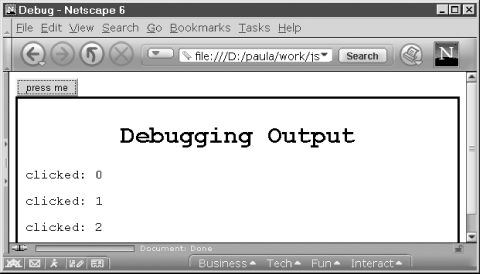
Figure 17-4. Output of the debug( ) function
The first time debug( ) is called, it uses the DOM API to create a <div> element and insert it at the end of the document. The debugging messages passed to debug( ) on this first call and all subsequent calls are then inserted into this <div> element. Each debugging message is displayed by creating a Text node within a <p> element and inserting that <p> element at the end of the <div> element.
Example 17-7 also demonstrates a convenient but nonstandard way to add new content to a document. The <div> element that contains the debugging messages displays a large, centered title. This title could be created and added to the document in the way that other content is, but in this example we instead use the innerHTML property of the <div> element. Setting this property of any element to a string of HTML text causes that HTML to be parsed and inserted as the content of the element. Although this property is not part of the DOM API, it is a useful shortcut that is supported by Internet Explorer 4 and later and Netscape 6. Although it is not standard, it is in common use and is included in this example for completeness.[1]
/**
* This debug function displays plain-text debugging messages in a
* special box at the end of a document. It is a useful alternative
* to using alert( ) to display debugging messages.
**/
function debug(msg) {
// If we haven't already created a box within which to display
// our debugging messages, then do so now. Note that to avoid
// using another global variable, we store the box node as
// a proprty of this function.
if (!debug.box) {
// Create a new <div> element
debug.box = document.createElement("div");
// Specify what it looks like using CSS style attributes
debug.box.setAttribute("style",
"background-color: white; " +
"font-family: monospace; " +
"border: solid black 3px; " +
"padding: 10px;");
// Append our new <div> element to the end of the document
document.body.appendChild(debug.box);
// Now add a title to our <div>. Note that the innerHTML property is
// used to parse a fragment of HTML and insert it into the document.
// innerHTML is not part of the W3C DOM standard, but it is supported
// by Netscape 6 and Internet Explorer 4 and later. We can avoid
// the use of innerHTML by explicitly creating the <h1> element,
// setting its style attribute, adding a Text node to it, and
// inserting it into the document, but this is a nice shortcut.
debug.box.innerHTML = "<h1 style='text-align:center'>Debugging Output</h2>";
}
// When we get here, debug.box refers to a <div> element into which
// we can insert our debugging message.
// First create a <p> node to hold the message.
var p = document.createElement("p");
// Now create a text node containing the message, and add it to the <p>
p.appendChild(document.createTextNode(msg));
// And append the <p> node to the <div> that holds the debugging output
debug.box.appendChild(p);
}Example 17-7: Adding debugging output to a document
The debug( ) method listed in Example 17-7 can be used in HTML documents like the following, which is the document that was used to generate Figure 17-4:
<script src="Debug.js"></script> <!-- Include the debug( ) function -->
<script>var numtimes=0;</script> <!-- Define a global variable -->
<!-- Now use the debug( ) function in an event handler -->
<button onclick="debug('clicked: ' + numtimes++);">press me</button>Working with Document Fragments
The core DOM API defines the DocumentFragment object as a convenient way of working with groups of Document nodes. A DocumentFragment is a special type of node that does not appear in a document itself but serves as a temporary container for a sequential collection of nodes and allows those nodes to be manipulated as a single object. When a DocumentFragment is inserted into a document (using any of the appendChild( ), insertBefore( ), or replaceChild( ) methods of the Node object), it is not the DocumentFragment itself that is inserted, but each of its children.
As an example, you can use a DocumentFragment to rewrite the reverse( ) method of Example 17-3 like this:
function reverse(n) { // Reverses the order of the children of Node n
var f = document.createDocumentFragment( ); // Get an empty DocumentFragment
while(n.lastChild) // Loop backward through the children,
f.appendChild(n.lastChild); // moving each one to the DocumentFragment
n.appendChild(f); // Then move them back (in their new order)
}Once you have created a DocumentFragment, you can use it with code like this:
document.getElementsByTagName("p")[0].appendChild(fragment); Note that when you insert a DocumentFragment into a document, the child nodes of the fragment are moved from the fragment into the document. After the insertion, the fragment is empty and cannot be reused unless you first add new children to it. We'll see the DocumentFragment object again later in this chapter, when we examine the DOM Range API.
1. The
innerHTMLproperty is particularly useful when you want to insert large or complex chunks of HTML text into a document. For simple fragments of HTML, using DOM methods is more efficient because no HTML parser is required. Note that appending bits of text to theinnerHTMLproperty with the+=operator is usually not efficient.
[previous] [next] |
Created: November 28, 2001
Revised: November 28, 2001
URL: https://webreference.com/programming/javascript/definitive/chap17/9.html


 Find a programming school near you
Find a programming school near you