Using JavaScript in HoTMetaL PRO 6.0: Adding Macros to Toolbars
Using JavaScript in HoTMetaL PRO 6.0
Adding Macros to Toolbars
There are several ways to run a JavaScript macro. The first method is to associate a toolbar button with the macro and then add this button to the HoTMetal's user interface. On the previous page we showed you how to add a new button to an existing toolbar. A simple variation on this theme will be to add the new button to a new toolbar. The simplest way to do it is to drag the new button from the dialog box to the toolbar zone, outside the other toolbars, and press the Close button. Here is how the HoTMetal's window looks like after doing that:
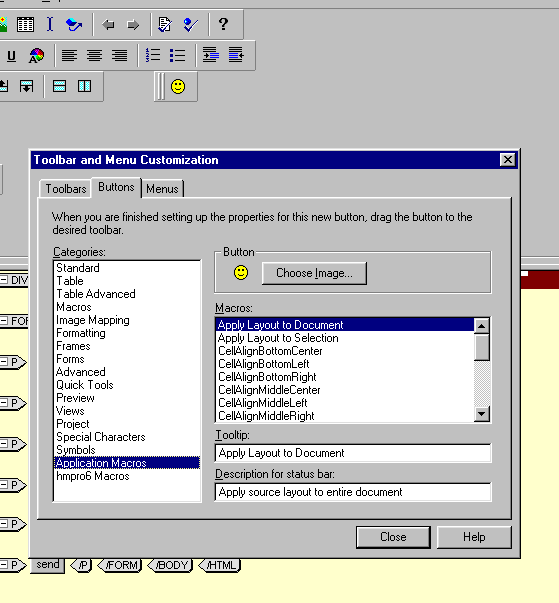
When invoking the Toolbar and Menu Customization dialog box, notice that a new toolbar named ToolBar1 has been created. The Toolbar tab allows you to change the toolbar name and its format. Once you have created a new toolbar, you can add more buttons to it.
Produced by Yehuda Shiran and Tomer Shiran
Created: January 18, 2000
Revised: January 18, 2000
URL: https://www.webreference.com/js/column56/toolbars.html


 Find a programming school near you
Find a programming school near you