CorelDraw 101: All About Fills 2 pg 4: Production Graphics with Wendy Peck at webreference.com
 |
CorelDraw 101: All About Fills 2Using Preset Full Color Fills | |
|
|
Open Pattern Fill Window |
|
|
|
|
|
|
|
Choose Full Color Pattern Type |
|
|
|
|
|
|
|
Choose Full Color Pattern |
|
|
|
|
|
|
|
Pattern Fill Results |
|
|
|
||
CorelDraw 101: All About Fills 2 Tutorial IndexPattern Fill Overview |
URL: https://www.webreference.com/corel101/7a/
Created: June 24, 2001
Revised: June 24, 2001




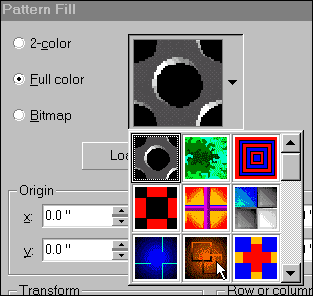
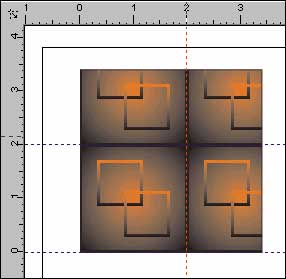
 Find a programming school near you
Find a programming school near you