CorelDraw 101: All About Outlines pg 5: Production Graphics with Wendy Peck at webreference.com
 |
CorelDraw 101: All About OutlinesOutline Corners/Line Caps | |
|
|
Set Outline Corner Style Create a rectangle with a thick outline and select with the Pick Tool. Click the Outline Tool to open the fly-out. Choose the first icon to open the Outline Pen window. Choose a corner style from the Corners section. Click OK. Notice in the sample how the rectangle corner is rounded, reflecting the selected corner style. |
|
|
|
||
|
|
Set Line Caps Create a line with a thick outline width. Select with the Pick Tool. Click the Outline Tool to open the fly-out. Choose the first icon to open the Outline Pen window. Choose a style from the Line Caps section. Click OK. The ends of your line will take on the shape of the selected line cap style. The sample above shows samples of an identical line with the three line cap styles applied. Note how the nodes differ on each style. The open node at the left of each line is the actual start point for that line. |
|
CorelDraw 101: All About Outlines Tutorial IndexOutline Tool Overview |
URL: https://www.webreference.com/corel101/5/
Created: April 16, 2001
Revised: April 16, 2001


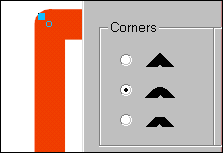
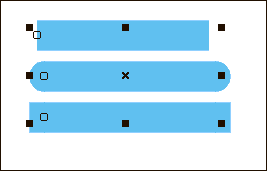
 Find a programming school near you
Find a programming school near you