CorelDraw 101 pg 6: Production Graphics with Wendy Peck at webreference.com
 |
CorelDraw 101: Getting StartedFile Management | |
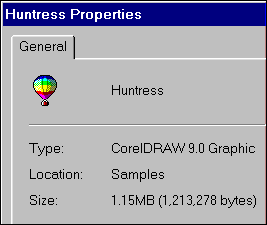 |
Graphic File Management It is important to manage files for any computer application, but with graphic files, you must keep an organized system. Graphic file sizes are many times larger than regular files, and can quickly fill even a large hard drive. The best way to know which files are important and which can be deleted is to work with your own directory system, rather than saving files to the program default directory. Look at the properties for this single sample CorelDraw file - 1.2 MB. |
|
|
|
||
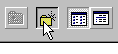 |
Create a Folder Choose File, Save As, and the Save Drawing Window will open. For this exercise, we will create a directory on the Desktop right from the Save As screen. Click on Desktop in the Save in fly-out. Click on the Create New Folder button. A new folder icon will appear on the screen with the name New Folder highlighted. |
|
|
|
||
 |
Name New Folder Type the name you wish for your new folder. Your new text will replace the New Folder label. Click off the folder in an empty part of the screen to deselect the folder. You can now double click on the folder to make this your active folder. Confirm that the new folder name appears in the Save In window. |
|
|
|
||
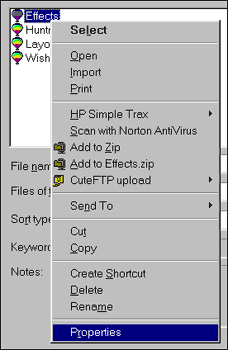 |
Find File Properties Right click on a file in any file list to bring up a menu. Choose properties. This choice provides you with the file size, file type, date created, date modified, and full name with DOS extension. |
|
|
|
||
 |
Delete File You can also delete files from the CorelDraw Open and Save as Windows. Right click on a file to bring up the menu. Choose Delete, and an alert will appear. Choose yes, and the file will be sent to the Recycle Bin. |
|
|
|
||
 |
Rename a File Right click on the file you wish to rename. Choose Rename from the pop-up menu. Type in the new name. |
|
|
|
CorelDraw 101 Tutorial IndexCreate a New Document |
URL: https://www.webreference.com/graphics/corel101/1/
Created: November 2, 2000
Revised: November 2, 2000


 Find a programming school near you
Find a programming school near you