CorelDraw 101 pg 4: Production Graphics with Wendy Peck at webreference.com
 |
CorelDraw 101: Getting StartedWorking with Backup Files | |
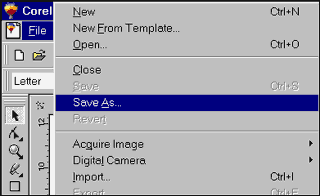 |
Save and Backup Choose File, Save As and name your file (see the Save Document tutorial). CorelDraw 9 has powerful auto backup capabilities that work in the background and protect your work when you do not remember to save. This function does not activate until you have saved your file the first time. It is excellent practice to save a new document before you start working. The next steps in this tutorial will lead you through changing your backup settings. |
|
|
|
||
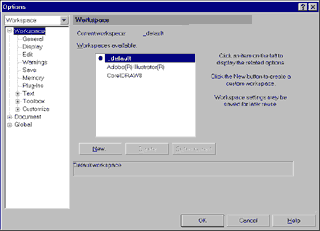 |
Open Options Choose Tools, Options to open the Options window. |
|
|
|
||
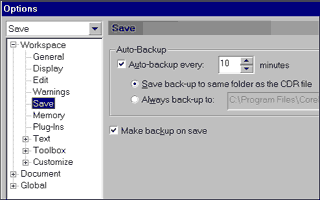 |
Set Backup Options Choose Save from the Options list. Make sure the Auto-Backup option is checked and specify how often you would like CorelDraw to backup your files. The backup process stops your work while the file saves. If you have a slow computer, you may wish to change the default setting of 10 minutes to 30 prevent work interruption. Specify where you would like the backup files to be placed. The default is to save to the same directory as the file it is backing up, but you may wish to create a backup file location. |
|
|
|
||
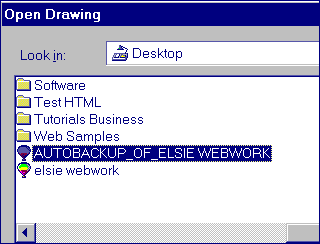 |
Open a Backup File Choose File, Open and open the directory where the original file was saved. You should see a file listed that is named Autobackup of "your file name". Select this file and choose Open. You should rename the file immediately. CorelDraw does not delete backup files on exit, so periodically you should manually delete backup files to save disk space. |
|
CorelDraw 101 Tutorial IndexCreate a New Document |
URL: https://www.webreference.com/graphics/corel101/1/
Created: November 2, 2000
Revised: November 2, 2000


 Find a programming school near you
Find a programming school near you