CorelDraw 101 pg 2: Production Graphics with Wendy Peck at webreference.com
 |
CorelDraw 101: Getting StartedSave a File | |
 |
Save File Choose File, Save As to open the Save Drawing dialog box. It is good practice to save your document early in your design process. CorelDraw features an excellent auto-backup system that works with your document name. Saving your empty document before you start working will guarantee you will not lose your work. |
|
|
|
||
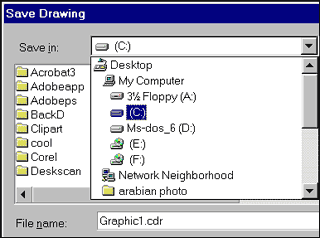 |
Set File Location Choose the location where you would like to save your document from the Save In menu. You can use the New Folder icon to create a new directory from this screen. |
|
|
|
||
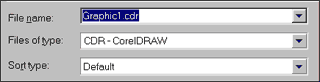 |
Name the File Type the name for your file in the File Name field. Take care with the names you assign to your files. It is not unusual to want to go back to a file many months later. Choose a name that will easily identify this document. |
|
|
|
||
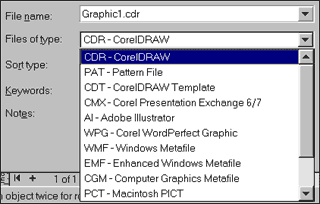 |
Choose File Type Leave the default setting at CDR-CorelDraw for most documents. You will be able to open and edit any document saved to this format. If you wish to save an entire document as a different format, use the fly-out to choose your file type. However, to convert objects or documents to another format, it is usually better to use the Export command. |
|
|
|
||
 |
Choose CorelDraw Version For most documents, leave the default setting of Version 9. To share files with other users you may have to save your document as an earlier version. CorelDraw 9 will open files saved by an earlier version, but, for example, CorelDraw 7 cannot open a file saved as Version 9. Note: Some effects may be lost if the earlier version does not support the techniques you have used to create your document. |
|
|
|
||
 |
Save the File Review all the choices as explained above and choose Save. |
|
|
|
||
 |
Saving Incremental Changes Choose File, Save or use the shortcut CTRL S to do a mini save of your work as you progress. It best to do a full save with File Save As every 4 or 5 times you do a mini save. Choose File, Save As and the Save Drawing dialog box will be presented. Choose Save and you will be asked if you wish to replace the current file of that name. Choose Yes. |
|
CorelDraw 101 Tutorial IndexCreate a New Document |
URL: https://www.webreference.com/graphics/corel101/1/
Created: November 2, 2000
Revised: November 2, 2000


 Find a programming school near you
Find a programming school near you