Photoshop Text Effect - Giordan on Graphics | 6

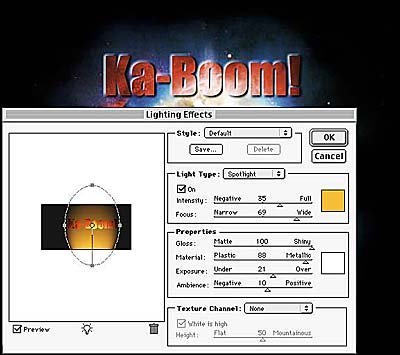
Step 5-
Finish With Lighting Effects
With this powerful explosion going off right behind the text, I wanted to make it look like some of the light was shining up from underneath, onto the text.
To make this happen, choose Filter>Render>Lighting Effects, which launches the dialog box shown on the right. Select a Spotlight from the Light Type pop-up menu, and click the color swatch and select a medium yellow. In the preview window, drag the light over the text and set the direction coming up from below.
Increase the Exposure and Ambiance sliders slightly to fine-tune the effect and click OK to apply. Roll over the Lighting Effects dialog box to see the final image.
![]()
fin
Produced by Daniel Giordan
All Rights Reserved. Legal Notices.
URL: https://www.webreference.com/graphics/column7/
Created: Jan. 20, 1999
Revised: Jan. 20, 1999


 Find a programming school near you
Find a programming school near you