Photoshop Text Effect - Giordan on Graphics | 5

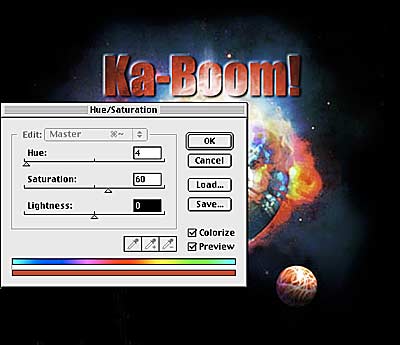
Step 4-
Adding Color
Now that we have a nice emboss effect pulling the text away from the page, I wanted to add some color to get the text to read a bit more clearly.
There are many ways to add color to an image in Photoshop. You probably know by now that Curves are one of my favorites, and in this instance you could also use Variations, or Color Balance. Having said all that, I have decided to use the Colorize option that is part of the Hue / Saturation controls. Colorize applies color in a uniform way, and allows intuitive color changes to fine tune the exact shade for the image.
To apply the effect, select Image>Adjust>Hue/Saturation. Check the Colorize box in the lower right, and move the hue slider to change colors. I've chosen a Hue value of 4 to apply this red effect. I've also increased the Saturation slider to 60 to bump the color intensity. You can also lighten the selection as well, but be careful with this one, it tends to wash things out in the shadows. I've left the Lightness slider alone in this case.
Produced by Daniel Giordan
All Rights Reserved. Legal Notices.
URL: https://www.webreference.com/graphics/column7/
Created: Jan. 20, 1999
Revised: Jan. 20, 1999



 Find a programming school near you
Find a programming school near you