Photoshop Text Effect - Giordan on Graphics | 4

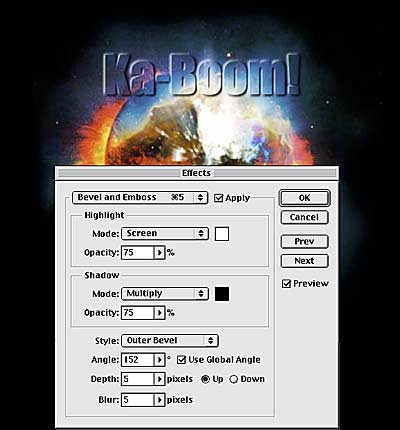
Step 3-
Applying a Layer Effect
Another good reason for creating a separate layer as we did in step two is so that we can apply a layer effect. Layer effects apply edge treatments such as shadows and embossing. The effect is only applied to the edges of an entire layer, however. Therefore, by trimming away all of the layer except the text shape, which we did with the copy/paste, we can apply these effects to the edges of the text itself.
Like Text Layers, Layer Effects are editable at all times, so that you can go back and change the parameters throughout the editing process. To apply an effect, select Layer>Effects, which opens the dialog box shown at the right. The top pop-up menu lets you select from various effects, in this case I've chosen the Bevel/Emboss section.
Set the highlight and shadow colors and intensities to your liking, then choose the style, angle, depth and blur settings. Remember that you can also go back at any time and change these settings by selecting the command from the menu as you did before. Click OK to apply the effect.
Produced by Daniel Giordan
All Rights Reserved. Legal Notices.
URL: https://www.webreference.com/graphics/column7/
Created: Jan. 20, 1999
Revised: Jan. 20, 1999



 Find a programming school near you
Find a programming school near you